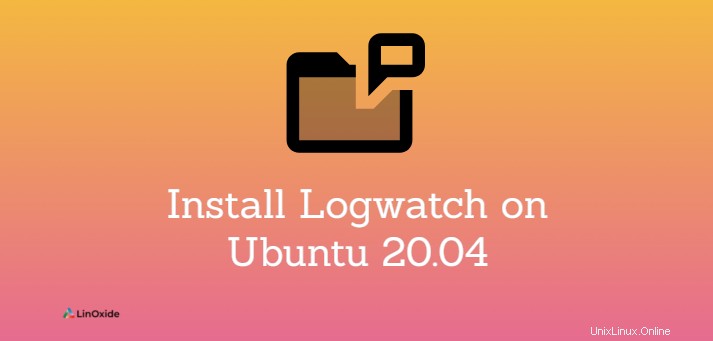
Logwatch adalah penganalisis log sistem dan mengirim laporan itu ke email. Ini menghasilkan laporan log yang diringkas yang berisi sshd - kegagalan otentikasi, sudo - sesi dibuka, kegagalan vsftp, postfix, login gagal, ruang disk dan banyak lagi.
Logwatch juga dapat mencetak laporan di konsol. Laporan ini dapat dijadwalkan untuk dijalankan pada tanggal dan waktu tertentu menggunakan cron.
Dalam tutorial ini kita mempelajari cara menginstal Logwatch di Ubuntu 20.04 .
Menginstal Logwatch di Ubuntu
Logwatch dapat diinstal hanya dari repositori Ubuntu. Perbarui sistem terlebih dahulu.
$ sudo apt-get updateUntuk menginstal Logwatch, ketik:
$ apt-get install logwatchBuat direktori sementara agar logwatch berfungsi:
$ sudo mkdir /var/cache/logwatchPerintah Logwatch
Perintah logwatch menampilkan laporan di konsol.
$ logwatchAnda juga dapat menggunakan opsi dengan perintah Logwatch untuk memfilter laporan:
$ logwatch --detail high --range yesterday --service vsftpd --service postfix --service zz-disk_space --format textKeluaran:
################### Logwatch 7.5.2 (07/22/19) ####################
Processing Initiated: Sat Jul 10 11:13:03 2021
Date Range Processed: today
( 2021-Jul-10 )
Period is day.
Detail Level of Output: 10
Type of Output/Format: stdout / text
Logfiles for Host: li673-49
##################################################################
--------------------- Postfix Begin ------------------------
Summary ***
62.872K Bytes accepted 64,381
62.872K Bytes delivered 64,381
======== ==================================================
1 Accepted 100.00%
-------- --------------------------------------------------
1 Total 100.00%
======== ==================================================
1 Removed from queue 1 1 Delivered 1
Detail (1)
1 Delivered ------------------------------------------------------------------------------- 1 node49.server.com
=== Delivery Delays Percentiles ============================================================
0% 25% 50% 75% 90% 95% 98% 100%
Before qmgr 56.00 56.00 56.00 56.00 56.00 56.00 56.00 56.00
In qmgr 0.01 0.01 0.01 0.01 0.01 0.01 0.01 0.01
Conn setup 0.00 0.00 0.00 0.00 0.00 0.00 0.00 0.00
Transmission 0.00 0.00 0.00 0.00 0.00 0.00 0.00 0.00
Total 56.00 56.00 56.00 56.00 56.00 56.00 56.00 56.00
============================================================================================
---------------------- Postfix End -------------------------
--------------------- vsftpd-messages Begin ------------------------
Failed FTP Logins:
(::ffff:66.249.64.177): anonymous - 2 Time(s)
(::ffff:66.249.64.179): anonymous - 1 Time(s)
---------------------- vsftpd-messages End -------------------------
--------------------- Disk Space Begin ------------------------
Filesystem Size Used Avail Use% Mounted on
/dev/sda 157G 16G 134G 11% /
/dev/loop0 56M 56M 0 100% /snap/core18/2066
/dev/loop1 56M 56M 0 100% /snap/core18/2074
/dev/loop2 70M 70M 0 100% /snap/lxd/19188
/dev/loop3 33M 33M 0 100% /snap/snapd/12159
/dev/loop4 68M 68M 0 100% /snap/lxd/20326
/dev/loop5 33M 33M 0 100% /snap/snapd/12398
---------------------- Disk Space End -------------------------
###################### Logwatch End #########################Sesuaikan Logwatch
File konfigurasi logwatch disimpan di /usr/share/logwatch/default.conf/logwatch.conf. Untuk kemudahan mengedit, salin logwatch.conf ke /etc/logwatch/conf/.
$ sudo cp /usr/share/logwatch/default.conf/logwatch.conf /etc/logwatch/conf/Kustomisasi dasar adalah:
Output = file|mail|stdout MailTo = [email protected] MailFrom = [email protected] Detail = Low, Med, High, or a number Service = All Service = service-name Range = Yesterday|Today|All Format = text|html
Keluaran - Tentukan ke mana harus mengirim laporan logwatch
MailTo - Tentukan alamat email untuk mengirim laporan. Untuk beberapa penerima, gunakan alamat email yang dipisahkan dengan spasi.
Rincian - Ini menentukan verbositas untuk laporan.
Layanan - Menentukan satu atau lebih layanan untuk diurai oleh logwatch. Semua layanan terdaftar di bawah /usr/share/logwatch/scripts/services. Untuk memilih layanan tertentu, beri komentar Service =All dan gunakan Service =service-name.
Rentang - Tentukan durasi waktu laporan.
Format - Laporan dapat berupa teks atau format html.
Jadwalkan Logwatch
Menggunakan cron, Anda dapat menjadwalkan logwatch untuk berjalan pada waktu dan tanggal tertentu.
Buka file crontab:
# crontab -eTambahkan tugas cron berikut untuk menjadwalkan logwatch agar berjalan setiap hari pada pukul 8 pagi:
0 8 * * * /sbin/logwatchKesimpulan
Dalam tutorial ini kami belajar cara menginstal Logwatch di Ubuntu 20.04. Untuk informasi lebih lanjut, periksa man logwatch.