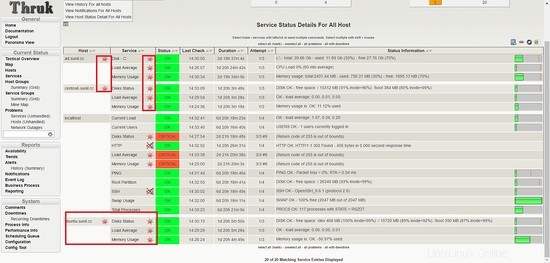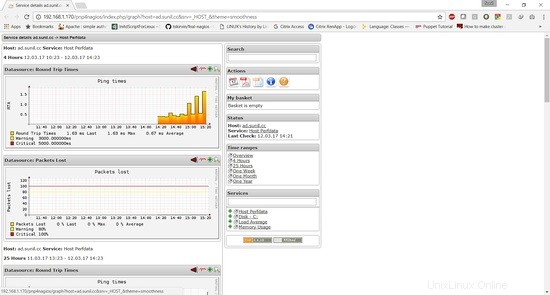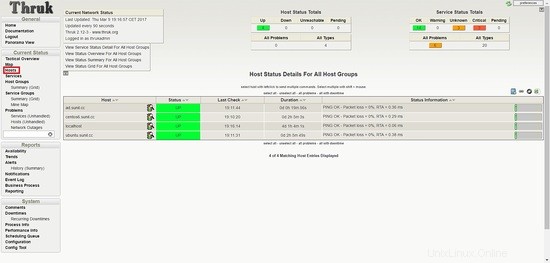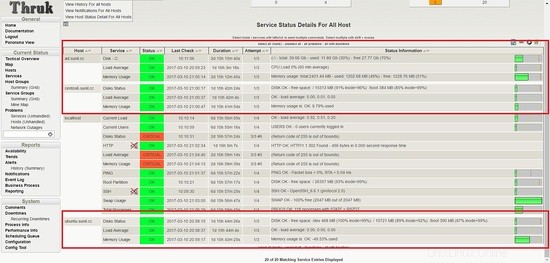Naemon adalah rangkaian pemantauan baru yang bertujuan untuk menjadi cepat, stabil, dan inovatif sambil memberi Anda pandangan yang jelas tentang keadaan jaringan dan aplikasi Anda. Ini adalah pengganti server nagios dan sangat stabil dan menggunakan dasbor luar biasa yang disebut thruk. Menyiapkan naemon sangat mudah dan memiliki status live inbuild. Dalam tutorial ini, saya akan menunjukkan cara menginstal dan mengkonfigurasi naemon di lingkungan produksi bersama dengan pnp4nagios untuk grafik. Naemon sangat stabil, saya akan menunjukkan kepada Anda bagaimana mempertahankan konfigurasi dalam lingkungan skala besar.
Dalam tutorial ini, saya akan menggunakan empat Server
- 192.168.1.170 - Server Naemon - centos 7
- 192.168.1.21 - klien nrpe - centos 6
- 192.168.1.182 - klien nrpe - ubuntu
- 192.168.1.75 - klien nscp - server windows 2012R2
Instalasi Server Naemon
Saya menggunakan host CentOS 7 dengan penginstalan minimal, SELinux dinonaktifkan, dan firewall diaktifkan.
[[email protected] ~]# sestatus SELinux status: disabled [[email protected] ~]#
Memasang repo:
[[email protected] ~]# yum -y install https://labs.consol.de/repo/stable/rhel7/x86_64/labs-consol-stable.rhel7.noarch.rpm
mengaktifkan repo epel:
yum -y install epel-release
Menginstal paket Naemon:
[[email protected] ~]# yum install naemon*
Naemon menggunakan plugin dan nrpe Nagios yang sama untuk memantau host. Sekarang kita akan menginstalnya:
[[email protected] ~]# yum install nagios-plugins nagios-plugins-all nagios-plugins-nrpe nrpe -y
Kami akan menambahkan aturan firewall:
[[email protected] ~]# firewall-cmd --add-service=http --permanent
success
[[email protected] ~]# firewall-cmd --add-service=https --permanent
success
[[email protected] ~]# firewall-cmd --reload
success
[[email protected] ~]# firewall-cmd --list-all
public (active)
target: default
icmp-block-inversion: no
interfaces: eno16777736
sources:
services: dhcpv6-client http https ssh
ports:
protocols:
masquerade: no
forward-ports:
sourceports:
icmp-blocks:
rich rules:
[[email protected] ~]#
Pemasangan pnp4nagios.
yum install gcc-c++ rrdtool perl-Time-HiRes perl-rrdtool php-gd php php-cli wget
Mengunduh pnp4nagios.
[[email protected] ~]# wget https://svwh.dl.sourceforge.net/project/pnp4nagios/PNP-0.6/pnp4nagios-0.6.25.tar.gz
[[email protected] ~]# tar -zxvf pnp4nagios-0.6.25.tar.gz
[[email protected] ~]# cd pnp4nagios-0.6.25/
[[email protected] pnp4nagios-0.6.25]# ./configure --with-nagios-user=naemon --with-nagios-group=naemon
[[email protected] pnp4nagios-0.6.25]# make all
[[email protected] pnp4nagios-0.6.25]# make fullinstall
[[email protected] pnp4nagios-0.6.25]# make install-webconf
[[email protected] pnp4nagios-0.6.25]# make install-config
[[email protected] pnp4nagios-0.6.25]# make install-init
Memulai ulang dan mengaktifkan layanan.
[[email protected] ~]# systemctl enable httpd && systemctl restart httpd
[[email protected] ~]# systemctl enable naemon && systemctl restart naemon
[[email protected] ~]# systemctl enable thruk && systemctl restart thruk
[[email protected] ~]# systemctl enable npcd && systemctl restart npcd
Anda harus dapat mengakses URL dari http://192.168.1.170/thruk
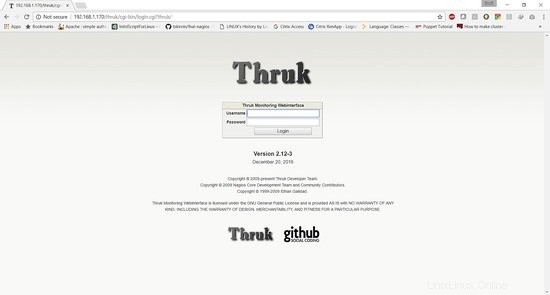
Nama pengguna default adalah thrukadmin, kata sandi adalah thrukadmin.
Jika Anda ingin mengubah kata sandi thrukadmin, jalankan:
[[email protected] ~]# htpasswd /etc/thruk/htpasswd thrukadmin
Pemasangan Klien Pemantauan untuk memantau node
Instalasi klien nrpe untuk memantau host Linux
192.168.1.21 - klien nrpe - centos 6
Pemasangan plugin Nagios dan klien nrpe:
[[email protected] ~]# yum install nagios-plugins nagios-plugins-all nagios-plugins-nrpe nrpe -y
Ambil cadangan nrpe.cfg:
[[email protected] ~]# cp /etc/nagios/nrpe.cfg /etc/nagios/nrpe.cfg.bkp
Ganti konten file nrpe.conf dengan konten di bawah ini:
[[email protected] ~]# cat /etc/nagios/nrpe.cfg
log_facility=daemon
pid_file=/var/run/nrpe/nrpe.pid
nrpe_user=nrpe
nrpe_group=nrpe
allowed_hosts=127.0.0.1,192.168.1.170
dont_blame_nrpe=1
debug=0
command_timeout=60
connection_timeout=300
include_dir=/etc/nrpe.d/
[[email protected] ~]#
Di bawah allow_host tambahkan ipaddress server naemon di sini adalah 192.168.1.170.
Sekarang kita perlu me-restart layanan nrpe:
[[email protected] ~]# service nrpe restart [[email protected] ~]# chkconfig nrpe on
192.168.1.182 - klien nrpe - ubuntu
[email protected]:~# apt-get install nagios-nrpe-server nagios-plugins -y
Ambil cadangan nrpe.cfg:
[[email protected] ~]# cp /etc/nagios/nrpe.cfg /etc/nagios/nrpe.cfg.bkp
Ganti konten file nrpe.conf dengan konten di bawah ini:
[email protected]:~# cat /etc/nagios/nrpe.cfg
log_facility=daemon
pid_file=/var/run/nagios/nrpe.pid
nrpe_user=nagios
nrpe_group=nagios
allowed_hosts=127.0.0.1,192.168.1.170
dont_blame_nrpe=1
debug=0
command_timeout=60
connection_timeout=300
include_dir=/etc/nagios/nrpe.d/
[email protected]:~#
Sekarang kita perlu memulai ulang layanan nrpe:
[email protected]:~# systemctl restart nagios-nrpe-server.service [email protected]:~# systemctl enable nagios-nrpe-server.service
Instalasi Nscp di Windows
192.168.1.75 - klien nscp - windows server 2012R2
Unduh nscp dari situs web ini:
https://www.nsclient.org/download/
Setelah diunduh, ikuti tangkapan layar penginstalan
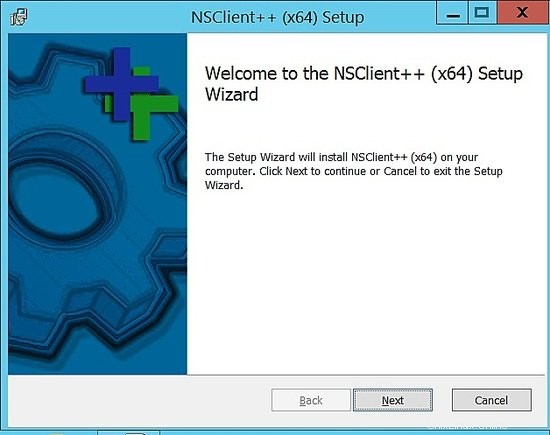
Pilih generik.
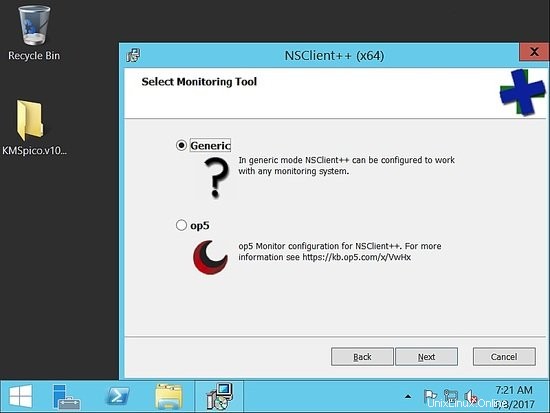
Pilih selesai:
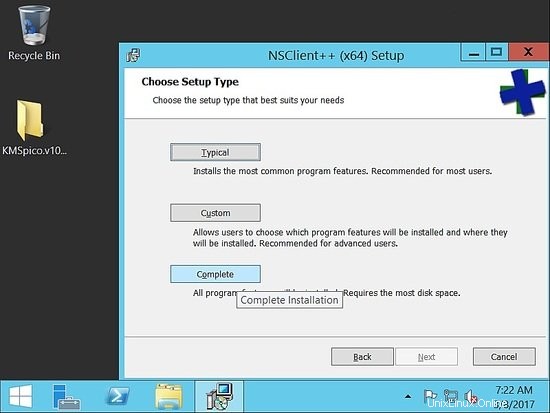
Pilih jalur default:
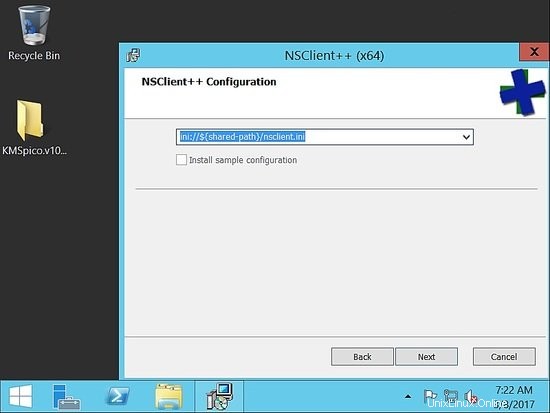
Sekarang, di bawah host yang diizinkan, tambahkan host naemon. Di sini, di pengaturan kami, ini adalah 192.168.1.170.
Pastikan Anda memberikan kata sandi yang rumit. Untuk contoh ini, saya telah menggunakan kata sandi sebagai "howtoforge". Selanjutnya centang aktifkan nsclient dan nrpe.
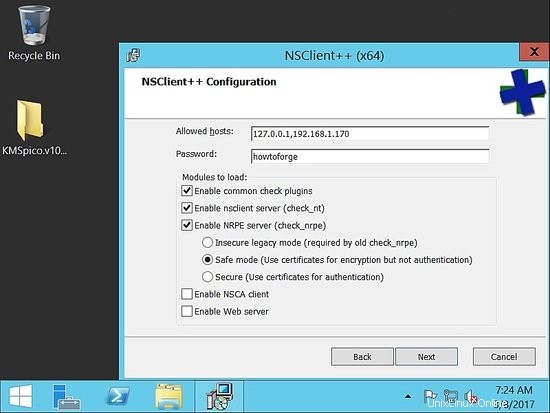
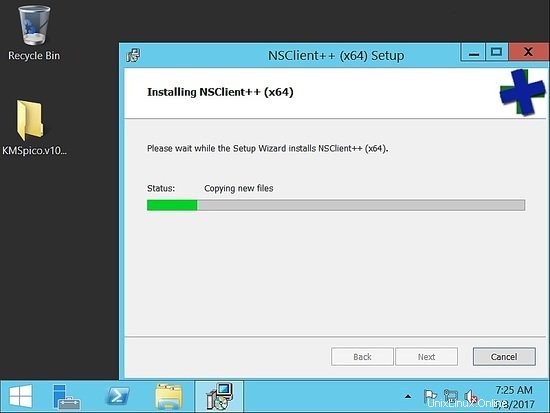
Setelah penginstalan selesai, pastikan layanan aktif dan berjalan.
Kami sekarang akan memvalidasi dari naemon host, untuk memastikan kami dapat menjangkaunya.
Validasi nrpe dan nscp dari Server Naemon untuk memeriksa konektivitas
[[email protected] ~]# /usr/lib64/nagios/plugins/check_nrpe -H 192.168.1.182 NRPE v2.15 [[email protected] ~]# /usr/lib64/nagios/plugins/check_nrpe -H 192.168.1.21 NRPE v2.15 [[email protected] ~]#
[[email protected] ~]# /usr/lib64/nagios/plugins/check_nt -H 192.168.1.75 -p 12489 -v CLIENTVERSION -s 'howtoforge' NSClient++ 0.5.0.62 2016-09-14 [[email protected] ~]#
Pemantauan Server
Kami akan memantau kinerja server dalam tutorial ini.
Dalam lingkungan produksi, kita perlu memantau penggunaan CPU, memori, dan harddisk, bersama dengan pemeriksaan pengaktifan host.
Menambahkan baris berikut di nrpe conf /etc/nrpe.d/base.cfg
192.168.1.21 - klien nrpe - centos 6
[[email protected] ~]# cat /etc/nrpe.d/base.cfg command[check_disks]=/usr/lib64/nagios/plugins/check_disk -w $ARG1$ -c $ARG2$ -p $ARG3$ command[check_disk]=/usr/lib64/nagios/plugins/check_disk -X nfs -X cifs -X none -X tmpfs -w $ARG1$ -c $ARG2$ command[memory]=/usr/lib64/nagios/plugins/check_memory -w $ARG1$ -c $ARG2$ command[load]=/usr/lib64/nagios/plugins/check_load -w $ARG1$ -c $ARG2$ command[check_total_procs]=/usr/lib64/nagios/plugins/check_procs -w $ARG1$ -c $ARG2$ command[check_procs_c]=/usr/lib64/nagios/plugins/check_procs -c $ARG1$ -C $ARG2$ command[check_procs_a]=/usr/lib64/nagios/plugins/check_procs -c $ARG1$ -a $ARG2$
Simpan dan mulai ulang file, lalu mulai ulang nrpe.
[[email protected] ~]# /etc/init.d/nrpe restart Shutting down nrpe: [FAILED] Starting nrpe: [ OK ] [[email protected] ~]#
Plugin memori tidak akan tersedia sebagai plugin default. Kami akan menggunakan plugin di bawah ini.
[[email protected] ~]# cd /usr/lib64/nagios/plugins/ [[email protected] plugins]# vim check_memory
Tambahkan konten di bawah ini.
#! /usr/bin/perl -w
##Included Perf data
#The nagios plugins come with ABSOLUTELY NO WARRANTY. You may redistribute
#copies of the plugins under the terms of the GNU General Public License.
#
use strict;
use Getopt::Long;
my ($opt_f, $opt_h, $opt_c, $opt_w);
my ($result, $message, $ram_percent);
my $PROGNAME="check_memory";
$opt_f = "";
Getopt::Long::Configure('bundling');
GetOptions(
"h" => \$opt_h, "help" => \$opt_h,
"c=s" => \$opt_c, "Warning_Percentage" => \$opt_c,
"w=s" => \$opt_w, "Critical_Percentage" => \$opt_w,
);
if ($opt_h) {
&print_help();
exit 0;
}
$opt_w = shift unless ($opt_w);
$opt_c = shift unless ($opt_c);
if (! $opt_c && ! $opt_w) {
print "Warning and Critical must be specified\n";
exit 3;
}
if ($opt_c <= $opt_w){
print "Critical must be greater than Warning CRITICAL: $opt_c WARNING: $opt_w\n";
exit 3;
}
$result = 'OK';
open(FREE_M, "free -m|");
while (my $line = ){
if ($line =~ /^Mem/){
my ($junk,$total_mem,$used_mem,$free_mem,$shared_mem,$buffered_mem,$cached_mem)=split(/\s+/,$line);
$ram_percent=int(($total_mem-($free_mem+$cached_mem+$buffered_mem))/$total_mem*100*100)/100;
}
}
close(FREE_M);
if ($ram_percent > $opt_c){
print "Memory usage is: CRITICAL: ${ram_percent}% used | used=$ram_percent;$opt_w;$opt_c\n";
exit 2;
}elsif ($ram_percent > $opt_w) {
print "Memory usage is: WARNING: ${ram_percent}% used | used=$ram_percent;$opt_w;$opt_c\n";
exit 1;
}
else{
print "Memory usage is: $result: ${ram_percent}% used | used=$ram_percent;$opt_w;$opt_c\n";
exit 0;
}
sub print_usage () {
print "Usage:\n";
print " $PROGNAME -f \n";
print " $PROGNAME -c \n";
print " $PROGNAME -w \n";
print " $PROGNAME [-h | --help]\n";
print " $PROGNAME [-V | --version]\n";
}
sub print_help () {
print << EOF;
$PROGNAME v1.0.01
The nagios plugins come with ABSOLUTELY NO WARRANTY. You may redistribute
copies of the plugins under the terms of the GNU General Public License.
EOF
&print_usage();
print "\n";
exit 3;
}
Unduh tautan plugin check_memory
Anda harus memberikan izin eksekusi ke file:
[[email protected] plugins]# chmod 755 check_memory
Menambahkan baris berikut di nrpe conf /etc/nagios/nrpe.d/base.cfg
192.168.1.182 - klien nrpe - ubuntu
Di sini jalur file berbeda:
Folder plugin adalah lib dan bukan lib64.
[email protected]:~# cat /etc/nagios/nrpe.d/base.cfg command[check_disks]=/usr/lib/nagios/plugins/check_disk -w $ARG1$ -c $ARG2$ -p $ARG3$ command[check_disk]=/usr/lib/nagios/plugins/check_disk -X nfs -X cifs -X none -X tmpfs -w $ARG1$ -c $ARG2$ command[memory]=/usr/lib/nagios/plugins/check_memory -w $ARG1$ -c $ARG2$ command[load]=/usr/lib/nagios/plugins/check_load -w $ARG1$ -c $ARG2$ command[check_total_procs]=/usr/lib/nagios/plugins/check_procs -w $ARG1$ -c $ARG2$ command[check_procs_c]=/usr/lib/nagios/plugins/check_procs -c $ARG1$ -C $ARG2$ command[check_procs_a]=/usr/lib/nagios/plugins/check_procs -c $ARG1$ -a $ARG2$
Tambahkan skrip check_memory yang sama di /usr/lib/nagios/plugins.
[email protected]:~# vim /usr/lib/nagios/plugins/check_memory [email protected]:~# chmod 755 /usr/lib/nagios/plugins/check_memory [email protected]:~# systemctl restart nagios-nrpe-server.service [email protected]:~#
Konfigurasi pada Server Naemon
Masuk sebagai pengguna naemon:
[[email protected] ~]# su - naemon Last login: Thu Mar 9 17:11:39 CET 2017 on pts/0 -sh-4.2$
Ubah email admin di /etc/naemon/naemon.cfg
........ ........ [email protected] [email protected] ........ ........
Sekarang kita akan mengkonfigurasi perintah kustom untuk melakukan pemeriksaan di /etc/naemon/conf.d
Buat perintah khusus yang disebut custom_commands.cfg dengan konten di bawah ini.
$ vim /etc/naemon/conf.d/custom_commands.cfg
## Host Alive check ##
# command 'check_icmp Host Alive'
define command{
command_name host_alive
command_line $USER1$/check_icmp -H $HOSTADDRESS$ -n 1 -w 3000.00,80% -c 5000.00,100%
}
### Service Command ##
# command 'check_nrpe_disks'
define command{
command_name check_nrpe_disks
command_line $USER1$/check_nrpe -t 55 -u -H $HOSTADDRESS$ -c check_disks -a $ARG1$ $ARG2$ $ARG3$
}
# command 'nrpe'
define command{
command_name nrpe
command_line $USER1$/check_nrpe -t 55 -u -H $HOSTADDRESS$ -c $ARG1$
}
# NRPE With Arguements
define command{
command_name check_nrpe_a
command_line $USER1$/check_nrpe -t 55 -u -H $HOSTADDRESS$ -c $ARG1$ -a $ARG2$ $ARG3$ $ARG4$
}
#####################################
# Windows NSClient++ Checks
# command 'check_nt'
define command{
command_name nt
command_line $USER1$/check_nt -H $HOSTADDRESS$ -p 12489 -v $ARG1$ $ARG2$ -s $USER4$
}
Untuk tujuan keamanan, simpan kata sandi klien nscp di /etc/naemon/resource.cfg
........... ........... $USER4$=howtoforge ........... ............
Sekarang kita perlu mendefinisikan konfigurasi host.
Kami membuat file bernama linux.cfg.
$ vim /etc/naemon/conf.d/linux.cfg
define host {
host_name centos6.sunil.cc
alias Centos
address 192.168.1.21
use linux-server
hostgroups linux-servers
}
define host {
host_name ubuntu.sunil.cc
alias Ubuntu
address 192.168.1.182
use linux-server
hostgroups linux-servers
}
Kami melakukan hal yang sama untuk host windows.
$ vim /etc/naemon/conf.d/windows.cfg
define host {
host_name ad.sunil.cc
alias My Windows Server
address 192.168.1.75
use windows-server
}
define hostgroup {
hostgroup_name windows-servers
alias Windows Servers
}
Sekarang kita perlu mendefinisikan konfigurasi layanan.
$ vim linux_services.cfg
define service {
service_description Disks Status
hostgroup_name linux-servers
use generic-service
check_command check_nrpe_a!check_disk!15%!5%
}
define service{
use generic-service
hostgroup_name linux-servers
service_description Load Average
check_command check_nrpe_a!load!30,25,20!45,40,35
}
define service{
use generic-service
hostgroup_name linux-servers
service_description Memory Usage
check_command check_nrpe_a!memory!80!90
}
Untuk Windows, kami membuat konfigurasi serupa.
$ vim window_services.cfg
define service{
use generic-service
hostgroup_name windows-servers
service_description Disk - C:
check_command nt!USEDDISKSPACE!-l c -w 80 -c 90
}
define service{
use generic-service
hostgroup_name windows-servers
service_description Load Average
check_command nt!CPULOAD!-l 60,90,95
}
define service{
use generic-service
hostgroup_name windows-servers
service_description Memory Usage
check_command nt!MEMUSE!-w 90 -c 95
}
Sekarang kita akan mengubah alamat email kontak.
$ vim contacts.cfg
define contact {
contact_name naemonadmin ; Short name of user
alias Naemon Admin ; Full name of user
use generic-contact ; Inherit default values from generic-contact template (defined above)
email [email protected] ; <<***** CHANGE THIS TO YOUR EMAIL ADDRESS ******
}
Kami sekarang menghapus konfigurasi yang tidak perlu yang tidak diperlukan.
$ mv switch.cfg switch.cfg.bkp
$ mv printer.cfg printer.cfg.bkp
Untuk memvalidasi konfigurasi.
$ naemon -v /etc/naemon/naemon.cfg
Naemon Core 1.0.6-pkg
Copyright (c) 2013-present Naemon Core Development Team and Community Contributors
Copyright (c) 2009-2013 Nagios Core Development Team and Community Contributors
Copyright (c) 1999-2009 Ethan Galstad
License: GPL
Website: http://www.naemon.org
Reading configuration data...
Read main config file okay...
Read object config files okay...
Running pre-flight check on configuration data...
Checking objects...
Checked 20 services.
Checked 4 hosts.
Checked 1 contacts.
Checked 2 host groups.
Checked 0 service groups.
Checked 1 contact groups.
Checked 29 commands.
Checked 5 time periods.
Checked 0 host escalations.
Checked 0 service escalations.
Checking for circular paths...
Checked 4 hosts
Checked 0 service dependencies
Checked 0 host dependencies
Checked 5 timeperiods
Checking global event handlers...
Checking obsessive compulsive processor commands...
Checking misc settings...
Total Warnings: 0
Total Errors: 0
Things look okay - No serious problems were detected during the pre-flight check
-sh-4.2$
Login sebagai root dan restart layanan naemon.
[[email protected] conf.d]# systemctl restart naemon
[[email protected] conf.d]# systemctl status naemon
? naemon.service - Naemon Monitoring Daemon
Loaded: loaded (/usr/lib/systemd/system/naemon.service; enabled; vendor preset: disabled)
Active: active (running) since Thu 2017-03-09 19:14:36 CET; 7s ago
Docs: http://naemon.org/documentation
Process: 5112 ExecStart=/usr/bin/naemon --daemon /etc/naemon/naemon.cfg (code=exited, status=0/SUCCESS)
Process: 5110 ExecStartPre=/usr/bin/chown -R naemon:naemon /var/run/naemon/ (code=exited, status=0/SUCCESS)
Process: 5108 ExecStartPre=/usr/bin/mkdir /var/run/naemon (code=exited, status=1/FAILURE)
Main PID: 5114 (naemon)
CGroup: /system.slice/naemon.service
??5114 /usr/bin/naemon --daemon /etc/naemon/naemon.cfg
??5115 /usr/bin/naemon --worker /var/lib/naemon/naemon.qh
??5116 /usr/bin/naemon --worker /var/lib/naemon/naemon.qh
??5117 /usr/bin/naemon --worker /var/lib/naemon/naemon.qh
??5118 /usr/bin/naemon --worker /var/lib/naemon/naemon.qh
??5119 /usr/bin/naemon --daemon /etc/naemon/naemon.cfg
Mar 09 19:14:36 naemon.sunil.cc systemd[1]: Starting Naemon Monitoring Daemon...
Mar 09 19:14:36 naemon.sunil.cc systemd[1]: Failed to read PID from file /var/run/naemon/naemon.pid: Invalid argument
Mar 09 19:14:36 naemon.sunil.cc systemd[1]: Started Naemon Monitoring Daemon.
[[email protected] conf.d]#
Masuk ke dasbor dan Anda akan melihat layanan aktif dan berjalan.
Kami melihat bahwa layanan gagal untuk host Ubuntu.
It is seen that nrpe package compiled for ubuntu had enable arguments disabled for security vulnerabily and that is the reason it is failing
Kita perlu mengkompilasi ulang paket untuk mengaktifkan argumen, untuk mengelola penyetelan dari naemon.
Tautan di bawah ini menunjukkan kepada Anda bagaimana itu dapat dikompilasi ulang. Anda juga menemukan paket yang sudah dikompilasi dengan argumen aktifkan di situs ini. Saya akan menggunakan paket yang telah dikompilasi ini untuk tutorial ini.
https://www.claudiokuenzler.com/blog/626/nrpe-debian-jessie-command-ags-arguments-not-working-error
[email protected]:~# wget https://www.claudiokuenzler.com/downloads/nrpe/nagios-nrpe-server_2.15-1ubuntu2_amd64.xenial.deb
Instal paket.
[email protected]:~# dpkg -i nagios-nrpe-server_2.15-1ubuntu2_amd64.xenial.deb (Reading database ... 79576 files and directories currently installed.) Preparing to unpack nagios-nrpe-server_2.15-1ubuntu2_amd64.xenial.deb ... Unpacking nagios-nrpe-server (2.15-1ubuntu2) over (2.15-1ubuntu1) ... Setting up nagios-nrpe-server (2.15-1ubuntu2) ... Processing triggers for systemd (229-4ubuntu16) ... Processing triggers for ureadahead (0.100.0-19) ... Processing triggers for man-db (2.7.5-1) ... [email protected]:~#
Mulai ulang NRPE.
[email protected]:~# systemctl restart nagios-nrpe-server.service
Sekarang kami memantau semua host menggunakan naemon.
Konfigurasi pnp4nagios
Kita perlu mengonfigurasi pnp4nagios untuk grafik kinerja.
Sekarang kita akan menggunakan metode autentikasi yang sama seperti dasbor thruk, pertama-tama kita akan membuat cadangan file dan mengubah baris berikut.
[[email protected] conf.d]# cd /etc/httpd/conf.d/
[[email protected] conf.d]# cp pnp4nagios.conf pnp4nagios.conf.bkp
[[email protected] share]# cat /etc/httpd/conf.d/pnp4nagios.conf
# SAMPLE CONFIG SNIPPETS FOR APACHE WEB SERVER
Alias /pnp4nagios "/usr/local/pnp4nagios/share"
<Directory "/usr/local/pnp4nagios/share">
AllowOverride None
Order allow,deny
Allow from all
#
# Use the same value as defined in nagios.conf
#
AuthName "Thruk Access"
AuthType Basic
AuthUserFile /etc/thruk/htpasswd
Require valid-user
# Turn on URL rewriting
RewriteEngine On
Options symLinksIfOwnerMatch
# Installation directory
RewriteBase /pnp4nagios/
# Protect application and system files from being viewed
RewriteRule "^(?:application|modules|system)/" - [F]
# Allow any files or directories that exist to be displayed directly
RewriteCond "%{REQUEST_FILENAME}" !-f
RewriteCond "%{REQUEST_FILENAME}" !-d
# Rewrite all other URLs to index.php/URL
RewriteRule "^.*$" "index.php/$0" [PT]
[[email protected] share]#
[[email protected] conf.d]# systemctl restart httpd.service
Sekarang kita perlu mengubah halaman konfigurasi.
[[email protected] share]# cd /usr/local/pnp4nagios/share/ [[email protected] share]# mv install.php install.php.txt
Sekarang kita perlu mengubah file konfigurasi untuk pnp4nagios.
Ubah nagios menjadi naemon di file konfigurasi.
[[email protected] conf.d]# vi /usr/local/pnp4nagios/etc/config_local.php ............................ ................................ $conf['nagios_base'] = "/naemon/cgi-bin"; .................................. ............................
Aktifkan data kinerja dari 0 hingga 1.
[[email protected] conf.d]# vi /etc/naemon/naemon.cfg ..................... ..................... process_performance_data=1 ...................... ......................
Tambahkan baris di bawah ini ke bagian bawah naemon.conf.
[[email protected] conf.d]# vi /etc/naemon/naemon.cfg
# # service performance data # service_perfdata_file=/usr/local/pnp4nagios/var/service-perfdata service_perfdata_file_template=DATATYPE::SERVICEPERFDATA\tTIMET::$TIMET$\tHOSTNAME::$HOSTNAME$\tSERVICEDESC::$SERVICEDESC$\tSERVICEPERFDATA::$SERVICEPERFDATA$\tSERVICECHECKCOMMAND::$SERVICECHECKCOMMAND$\tHOSTSTATE::$HOSTSTATE$\tHOSTSTATETYPE::$HOSTSTATETYPE$\tSERVICESTATE::$SERVICESTATE$\tSERVICESTATETYPE::$SERVICESTATETYPE$ service_perfdata_file_mode=a service_perfdata_file_processing_interval=15 service_perfdata_file_processing_command=process-service-perfdata-file # # # host_perfdata_file=/usr/local/pnp4nagios/var/host-perfdata host_perfdata_file_template=DATATYPE::HOSTPERFDATA\tTIMET::$TIMET$\tHOSTNAME::$HOSTNAME$\tHOSTPERFDATA::$HOSTPERFDATA$\tHOSTCHECKCOMMAND::$HOSTCHECKCOMMAND$\tHOSTSTATE::$HOSTSTATE$\tHOSTSTATETYPE::$HOSTSTATETYPE$ host_perfdata_file_mode=a host_perfdata_file_processing_interval=15 host_perfdata_file_processing_command=process-host-perfdata-file
Sekarang kita perlu menambahkan baris di bawah ini di custom_commands.conf.
[[email protected] conf.d]# vim /etc/naemon/conf.d/custom_commands.cfg
define command{
command_name process-service-perfdata-file
command_line /bin/mv /usr/local/pnp4nagios/var/service-perfdata /usr/local/pnp4nagios/var/spool/service-perfdata.$TIMET$
}
define command{
command_name process-host-perfdata-file
command_line /bin/mv /usr/local/pnp4nagios/var/host-perfdata /usr/local/pnp4nagios/var/spool/host-perfdata.$TIMET$
}
Sekarang kita membuat template untuk kinerja host dan grafik kinerja layanan.
$ cd /etc/naemon/conf.d/templates/
$ cat pnp.cfg
define host {
name host-pnp
process_perf_data 1
action_url /pnp4nagios/index.php/graph?host=$HOSTNAME$&srv=_HOST_' class='tips' rel='/pnp4nagios/index.php/popup?host=$HOSTNAME$&srv=_HOST_
register 0
}
define service {
name service-pnp
process_perf_data 1
action_url /pnp4nagios/index.php/graph?host=$HOSTNAME$&srv=$SERVICEDESC$' class='tips' rel='/pnp4nagios/index.php/popup?host=$HOSTNAME$&srv=$SERVICEDESC$
register 0
}
Sekarang untuk mengakses grafik kinerja untuk layanan yang Anda butuhkan, kami perlu memperbarui file service.cfg.
$ cat linux_services.cfg
define service {
service_description Disks Status
hostgroup_name linux-servers
use generic-service,service-pnp ; Name of service template to use
check_command check_nrpe_a!check_disk!15%!5%
}
define service{
use generic-service,service-pnp
hostgroup_name linux-servers
service_description Load Average
check_command check_nrpe_a!load!30,25,20!45,40,35
}
define service{
use generic-service,service-pnp
hostgroup_name linux-servers
service_description Memory Usage
check_command check_nrpe_a!memory!80!90
}
$ cat window_services.cfg
define service{
use generic-service,service-pnp
hostgroup_name windows-servers
service_description Disk - C:
check_command nt!USEDDISKSPACE!-l c -w 80 -c 90
}
define service{
use generic-service,service-pnp
hostgroup_name windows-servers
service_description Load Average
check_command nt!CPULOAD!-l 60,90,95
}
define service{
use generic-service,service-pnp
hostgroup_name windows-servers
service_description Memory Usage
check_command nt!MEMUSE!-w 90 -c 95
}
Untuk memeriksa grafik host, kita perlu memasukkannya ke dalam file di bawah ini.
$ cat linux.cfg
define host {
host_name centos6.sunil.cc
alias Centos
address 192.168.1.21
use linux-server,host-pnp
hostgroups linux-servers
}
define host {
host_name ubuntu.sunil.cc
alias Ubuntu
address 192.168.1.182
use linux-server,host-pnp
hostgroups linux-servers
}
$ cat windows.cfg
define host {
host_name ad.sunil.cc
alias My Windows Server
address 192.168.1.75
use windows-server,host-pnp
}
define hostgroup {
hostgroup_name windows-servers
alias Windows Servers
}
Validasi konfigurasi.
$ naemon -v /etc/naemon/naemon.cfg
Naemon Core 1.0.6-pkg
Copyright (c) 2013-present Naemon Core Development Team and Community Contributors
Copyright (c) 2009-2013 Nagios Core Development Team and Community Contributors
Copyright (c) 1999-2009 Ethan Galstad
License: GPL
Website: http://www.naemon.org
Reading configuration data...
Read main config file okay...
Read object config files okay...
Running pre-flight check on configuration data...
Checking objects...
Checked 20 services.
Checked 4 hosts.
Checked 1 contacts.
Checked 2 host groups.
Checked 0 service groups.
Checked 1 contact groups.
Checked 31 commands.
Checked 5 time periods.
Checked 0 host escalations.
Checked 0 service escalations.
Checking for circular paths...
Checked 4 hosts
Checked 0 service dependencies
Checked 0 host dependencies
Checked 5 timeperiods
Checking global event handlers...
Checking obsessive compulsive processor commands...
Checking misc settings...
Total Warnings: 0
Total Errors: 0
Things look okay - No serious problems were detected during the pre-flight check
Mulai ulang layanan.
[[email protected] ~]# systemctl enable npcd npcd.service is not a native service, redirecting to /sbin/chkconfig. Executing /sbin/chkconfig npcd on [[email protected] ~]# systemctl restart npcd [[email protected] ~]# systemctl restart naemon