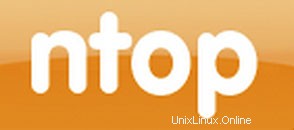
Dalam tutorial ini, kami akan menunjukkan kepada Anda cara menginstal dan mengkonfigurasi Ntopng di Ubuntu 16.04. Bagi Anda yang tidak tahu, Ntopng adalah alat yang relatif berguna jika Anda ingin memantau protokol jaringan yang berbeda di server Anda. Ini menyediakan banyak alat untuk memantau berbagai protokol, varian lalu lintas, dan ya, bandwidth di beberapa kerangka waktu. Ntopng didasarkan pada libpcap dan telah ditulis dengan cara portabel agar dapat berjalan secara virtual setiap platform Unix, MacOSX, dan juga di Win32.
Artikel ini mengasumsikan Anda memiliki setidaknya pengetahuan dasar tentang Linux, tahu cara menggunakan shell, dan yang terpenting, Anda meng-host situs Anda di VPS Anda sendiri. Instalasi cukup sederhana dan mengasumsikan Anda sedang berjalan di akun root, jika tidak, Anda mungkin perlu menambahkan 'sudo ' ke perintah untuk mendapatkan hak akses root. Saya akan menunjukkan kepada Anda langkah demi langkah instalasi Ntopng di server Ubuntu 16.04 LTS (Xenial Xerus).
Instal Ntopng di Ubuntu 16.04
Langkah 1. Pertama, periksa apakah repositori universe diaktifkan dengan memeriksa ‘/etc/apt/sources.list ' dengan editor favorit Anda.
sudo gedit /etc/apt/sources.list
Jika alam semesta tidak disertakan, maka ubahlah file sehingga menjadi:
deb http://us.archive.ubuntu.com/ubuntu xenial main universe
Langkah 2. Memasang Ntopng.
Untuk menginstal Ntopng, jalankan perintah berikut sebagai pengguna root server Anda:
sudo apt-get install redis-server sudo apt-get install ntopng
Langkah 3. Konfigurasi Ntopng.
Buat file konfigurasi Ntopng, Dalam artikel ini, kami menggunakan nano sebagai editor teks. Anda dapat menggunakan editor teks favorit Anda untuk membuat file konfigurasi Ntopng:
sudo nano /etc/ntopng/ntopng.conf
# /etc/ntopng/ntopng.conf # # The configuration file is similar to the command line, with the exception that an equal # sign '=' must be used between key and value. Example: -i=p1p2 or --interface=p1p2 For # options with no value (e.g. -v) the equal is also necessary. Example: "-v=" must be used. # # # -G|--pid-path # Specifies the path where the PID (process ID) is saved. # -G=/var/tmp/ntopng.pid # # -e|--daemon # This parameter causes ntop to become a daemon, i.e. a task which runs in the background # without connection to a specific terminal. To use ntop other than as a casual monitoring # tool, you probably will want to use this option. # -e= # # -i|--interface # Specifies the network interface or collector endpoint to be used by ntopng for network # monitoring. On Unix you can specify both the interface name (e.g. lo) or the numeric # interface id as shown by ntopng -h. On Windows you must use the interface number instead. # Note that you can specify -i multiple times in order to instruct ntopng to create multi‐ # ple interfaces. # -i=1 # # -w|--http-port # Sets the HTTP port of the embedded web server. # -w=3000 # # -m|--local-networks # ntopng determines the ip addresses and netmasks for each active interface. Any traffic on # those networks is considered local. This parameter allows the user to define additional # networks and subnetworks whose traffic is also considered local in ntopng reports. All # other hosts are considered remote. If not specified the default is set to 192.168.1.0/24. # # Commas separate multiple network values. Both netmask and CIDR notation may be used, # even mixed together, for instance "131.114.21.0/24,10.0.0.0/255.0.0.0". # -m=192.168.1.0/24 # # -n|--dns-mode # Sets the DNS address resolution mode: 0 - Decode DNS responses and resolve only local # (-m) numeric IPs 1 - Decode DNS responses and resolve all numeric IPs 2 - Decode DNS # responses and don't resolve numeric IPs 3 - Don't decode DNS responses and don't resolve # -n=1 # # -S|--sticky-hosts # ntopng periodically purges idle hosts. With this option you can modify this behaviour by # telling ntopng not to purge the hosts specified by -S. This parameter requires an argu‐ # ment that can be "all" (Keep all hosts in memory), "local" (Keep only local hosts), # "remote" (Keep only remote hosts), "none" (Flush hosts when idle). # -S= # # -d|--data-dir # Specifies the data directory (it must be writable). Default directory is ./data # -d=/var/tmp/ntopng # # -q|--disable-autologout # Disable web interface logout for inactivity. # -q=
Buat file ntopng.start:
sudo nano /etc/ntopng/ntopng.start ##Add this line## --local-networks "192.168.0.0/24" ## give your local IP Ranges here. --interface 1
Untuk melihat semua antarmuka dan opsi yang tersedia, gunakan ntopng -h pilihan:
sudo ntopng -h
Mulai daemon server Ntopng:
systemctl start ntopng.service systemctl start redis-server.service
Langkah 4. Uji Ntopng.
Sekarang Anda dapat menguji aplikasi Ntopng Anda dengan mengetikkan http://your-domain:3000 . Anda akan melihat halaman login Ntopng. Untuk pertama kalinya, Anda dapat menggunakan user 'admin' dan password 'admin'.
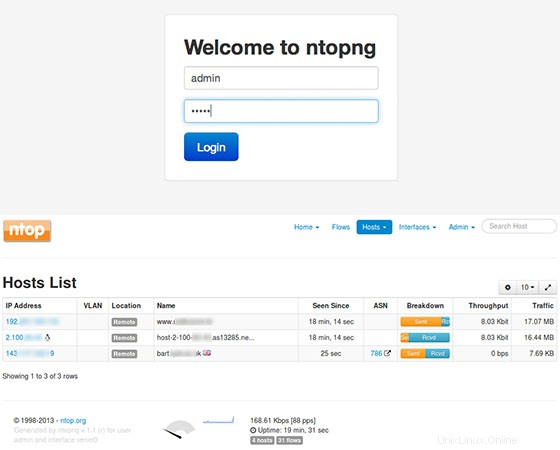
Selamat! Anda telah berhasil menginstal Ntopng. Terima kasih telah menggunakan tutorial ini untuk menginstal Ntopng analisis lalu lintas berbasis web berkecepatan tinggi dan pengumpulan aliran pada sistem Ubuntu 16.04 Anda. Untuk bantuan tambahan atau informasi yang berguna, kami menyarankan Anda untuk memeriksa situs web resmi Ntopng.