PowerShell adalah terdistribusi, scalable, konfigurasi heterogen, dan kerangka otomatisasi, yang terdiri dari shell baris perintah interaktif dan bahasa scripting, untuk sistem operasi Windows. Itu dibangun di atas .NET framework, dan Ini memungkinkan pengguna untuk mengotomatisasi dan menyederhanakan tugas sistem. Untuk detail lebih lanjut tentang PowerShell, lihat tautan berikut.

Dalam tutorial singkat ini, mari kita lihat cara menginstal PowerShell di Ubuntu 14.04/16.04/18.04 LTS dan CentOS 7 edisi server 64-bit.
Instal Windows PowerShell Core 6.0 di Linux
PowerShell dapat diinstal pada banyak distribusi Linux populer termasuk Arch Linux, Debian, Ubuntu, Fedora, CentOS, SUSE. Di sini saya telah menyertakan petunjuk instalasi untuk Debian, Ubuntu dan CentOS.
Di Ubuntu 14.04 LTS:
Unduh dan daftarkan kunci GPG Repositori PowerShell:
$ wget -q https://packages.microsoft.com/config/ubuntu/14.04/packages-microsoft-prod.deb
$ sudo dpkg -i packages-microsoft-prod.deb
Perbarui daftar sumber perangkat lunak:
$ sudo apt-get update
Kemudian, instal PowerShell menggunakan perintah:
$ sudo apt-get install -y powershell
Di Ubuntu 16.04 LTS:
Tambahkan kunci GPG Repositori PowerShell:
$ wget -q https://packages.microsoft.com/config/ubuntu/16.04/packages-microsoft-prod.deb
$ sudo dpkg -i packages-microsoft-prod.deb
Perbarui daftar sumber perangkat lunak:
$ sudo apt-get update
Kemudian, instal PowerShell menggunakan perintah:
$ sudo apt-get install -y powershell
Di Ubuntu 18.04 LTS:
Daftarkan kunci GPG repositori PowerShell:
$ wget -q https://packages.microsoft.com/config/ubuntu/18.04/packages-microsoft-prod.deb
$ sudo dpkg -i packages-microsoft-prod.deb
Perbarui daftar repositori dan instal PowerShell:
$ sudo apt-get update
$ sudo apt-get install -y powershell
Di Debian 8:
$ sudo apt-get install curl apt-transport-https
$ curl https://packages.microsoft.com/keys/microsoft.asc | sudo apt-key add -
$ sudo sh -c 'echo "deb [arch=amd64] https://packages.microsoft.com/repos/microsoft-debian-jessie-prod jessie main" > /etc/apt/sources.list.d/microsoft.list'
$ sudo apt-get update
$ sudo apt-get install -y powershell
Di Debian 9:
$ sudo apt-get install curl gnupg apt-transport-https
$ curl https://packages.microsoft.com/keys/microsoft.asc | sudo apt-key add -
$ sudo sh -c 'echo "deb [arch=amd64] https://packages.microsoft.com/repos/microsoft-debian-stretch-prod stretch main" > /etc/apt/sources.list.d/microsoft.list'
$ sudo apt-get update
$ sudo apt-get install -y powershell
Di CentOS 7
Tambahkan repositori PowerShell sebagai root pengguna:
# curl https://packages.microsoft.com/config/rhel/7/prod.repo | sudo tee /etc/yum.repos.d/microsoft.repo
Instal PowerShell:
# yum install -y powershell
Untuk distribusi lain, silakan lihat petunjuk pemasangan resmi .
Kami sekarang telah menginstal PowerShell. Selanjutnya, kita akan melihat bagaimana menggunakannya secara real time.
Memulai PowerShell
Harap diperhatikan bahwa PowerShell untuk Linux masih dalam tahap pengembangan, sehingga Anda mengalami beberapa bug. Jika ada bug, bergabunglah dengan blog komunitas PowerShell (Tautan diberikan di akhir artikel ini) dan dapatkan bantuan.
Setelah Anda menginstal PowerShell, jalankan perintah berikut untuk masuk ke konsol/sesi PowerShell.
pwsh
Inilah tampilan konsol PowerShell di server Ubuntu 18.04 LTS saya.
PowerShell 6.1.2 Copyright (c) Microsoft Corporation. All rights reserved. https://aka.ms/pscore6-docs Type 'help' to get help. PS /home/sk>
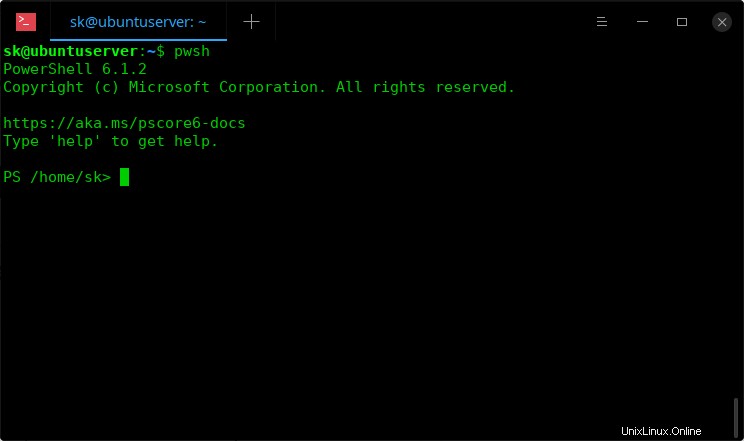
PowerShell
Dalam sesi PowerShell, kami menyebutkan perintah PowerShell sebagai cmdlet , dan kami menyebutkan tanda perintah PowerShell sebagai PS /> .
Bekerja di PowerShell hampir mirip dengan BASH. Saya menjalankan beberapa perintah Linux di PowerShell. Tampaknya hampir semua perintah Linux berfungsi di PowerShell. Juga, PowerShell memiliki serangkaian perintah (cmdlet) sendiri. Fitur fungsi TAB (pelengkapan otomatis) berfungsi seperti di BASH.
Hapus? Nah, Mari kita beri beberapa contoh.
Lihat versi PowerShell
Untuk melihat versi PowerShell, masukkan:
$PSVersionTable
Contoh keluaran:
Name Value
---- -----
PSVersion 6.1.2
PSEdition Core
GitCommitId 6.1.2
OS Linux 4.15.0-45-generic #48-Ubuntu SMP Tue Jan ...
Platform Unix
PSCompatibleVersions {1.0, 2.0, 3.0, 4.0...}
PSRemotingProtocolVersion 2.3
SerializationVersion 1.1.0.1
WSManStackVersion 3.0 Seperti yang Anda lihat pada output di atas, versi PowerShell adalah 6.1.2 .
Membuat file
Untuk membuat file baru, gunakan 'Item Baru' perintah seperti yang ditunjukkan di bawah ini.
New-Item ostechnix.txt
Contoh keluaran:
Directory: /home/sk Mode LastWriteTime Length Name ---- ------------- ------ ---- ------ 2/11/19 10:28 AM 0 ostechnix.txt
atau cukup gunakan ">" seperti yang ditunjukkan di bawah ini:
"" > ostechnix.txt
Di sini, "" - menjelaskan bahwa file tersebut kosong. ostechnix.txt adalah nama filenya.
Untuk menambahkan beberapa konten dalam file, jalankan perintah berikut:
Set-Content ostechnix.txt -Value "Welcome to OSTechNix blog!"
Atau
"Welcome to OSTechNix blog!" > ostechnix.txt
Melihat konten file
Kami telah membuat beberapa file dari PowerShell. Bagaimana kita melihat isi dari file itu? Itu mudah.
Cukup gunakan 'Dapatkan-Konten' perintah untuk menampilkan konten file apa pun.
Get-Content <Path> <filename>
Contoh:
Get-Content ostechnix.txt
Contoh keluaran:
Welcome to OSTechNix blog!
Menghapus file
Untuk menghapus file atau item, gunakan 'Remove-Item' perintah seperti yang ditunjukkan di bawah ini.
Remove-Item ostechnix.txt
Mari kita verifikasi apakah item tersebut benar-benar telah dihapus menggunakan perintah:
Get-Content ostechnix.txt
Anda akan melihat output seperti di bawah ini.
Get-Content : Cannot find path '/home/sk/ostechnix.txt' because it does not exist. At line:1 char:1 + Get-Content ostechnix.txt + ~~~~~~~~~~~~~~~~~~~~~~~~~ + CategoryInfo : ObjectNotFound: (/home/sk/ostechnix.txt:String) [Get-Content], ItemNotFoundException + FullyQualifiedErrorId : PathNotFound,Microsoft.PowerShell.Commands.GetContentCommand
Atau Anda bisa menggunakan "ls" perintah untuk melihat apakah file tersebut ada atau tidak.
Melihat proses yang sedang berjalan
Untuk melihat daftar proses yang sedang berjalan, jalankan saja:
Get-Process
Contoh keluaran:
NPM(K) PM(M) WS(M) CPU(s) Id SI ProcessName ------ ----- ----- ------ -- -- ----------- 0 0.00 0.00 0.02 599 599 agetty 0 0.00 0.00 0.00 2385 385 anacron 0 0.00 0.00 0.00 257 0 ata_sff 0 0.00 0.00 0.07 556 556 auditd 0 0.00 0.00 0.03 578 578 avahi-daemon 0 0.00 0.00 0.00 590 578 avahi-daemon 0 0.00 0.00 0.05 2327 327 bash 0 0.00 0.00 0.00 19 0 bioset 0 0.00 0.00 0.00 352 0 bioset 0 0.00 0.00 0.00 360 0 bioset 0 0.00 0.00 0.35 597 597 crond 0 0.00 0.00 0.00 31 0 crypto 0 0.00 0.00 0.11 586 586 dbus-daemon 0 0.00 0.00 0.03 63 0 deferwq 0 0.00 0.01 0.93 585 585 firewalld 0 0.00 0.00 0.00 30 0 fsnotify_mark 0 0.00 0.00 0.00 43 0 ipv6_addrconf 0 0.00 0.00 0.02 94 0 kauditd 0 0.00 0.00 0.00 20 0 kblockd 0 0.00 0.00 0.00 14 0 kdevtmpfs 0 0.00 0.00 0.00 351 0 kdmflush 0 0.00 0.00 0.00 359 0 kdmflush 0 0.00 0.00 0.00 13 0 khelper 0 0.00 0.00 0.03 29 0 khugepaged 0 0.00 0.00 0.00 26 0 khungtaskd 0 0.00 0.00 0.00 18 0 kintegrityd 0 0.00 0.00 0.00 41 0 kmpath_rdacd 0 0.00 0.00 0.00 42 0 kpsmoused 0 0.00 0.00 0.00 28 0 ksmd 0 0.00 0.00 0.17 3 0 ksoftirqd/0 0 0.00 0.00 0.02 27 0 kswapd0 0 0.00 0.00 0.00 2 0 kthreadd 0 0.00 0.00 0.00 39 0 kthrotld 0 0.00 0.00 0.01 2313 0 kworker/0:0 0 0.00 0.00 0.04 2369 0 kworker/0:0H 0 0.00 0.00 0.00 2440 0 kworker/0:1 0 0.00 0.00 0.05 2312 0 kworker/0:2H 0 0.00 0.00 0.28 2376 0 kworker/0:3 0 0.00 0.00 0.25 6 0 kworker/u2:0 0 0.00 0.00 0.00 272 0 kworker/u2:2 0 0.00 0.00 0.01 473 473 lvmetad 0 0.00 0.00 0.02 2036 036 master 0 0.00 0.00 0.00 21 0 md 0 0.00 0.00 0.00 7 0 migration/0 0 0.00 0.00 0.00 15 0 netns 0 0.00 0.00 0.22 653 653 NetworkManager 0 0.00 0.00 0.00 16 0 perf 0 0.00 0.00 0.01 2071 036 pickup 0 0.00 0.00 0.05 799 799 polkitd 0 0.00 0.02 5.02 2401 327 powershell 0 0.00 0.00 0.00 2072 036 qmgr 0 0.00 0.00 0.00 8 0 rcu_bh 0 0.00 0.00 0.73 10 0 rcu_sched 0 0.00 0.00 0.00 9 0 rcuob/0 0 0.00 0.00 0.51 11 0 rcuos/0 0 0.00 0.00 0.06 582 582 rsyslogd 0 0.00 0.00 0.00 267 0 scsi_eh_0 0 0.00 0.00 0.00 271 0 scsi_eh_1 0 0.00 0.00 0.00 275 0 scsi_eh_2 0 0.00 0.00 0.00 269 0 scsi_tmf_0 0 0.00 0.00 0.00 273 0 scsi_tmf_1 0 0.00 0.00 0.00 277 0 scsi_tmf_2 0 0.00 0.00 0.03 1174 174 sshd 0 0.00 0.00 0.79 2322 322 sshd 0 0.00 0.00 1.68 1 1 systemd 0 0.00 0.00 0.24 453 453 systemd-journal 0 0.00 0.00 0.04 579 579 systemd-logind 0 0.00 0.00 0.19 481 481 systemd-udevd 0 0.00 0.00 0.54 1175 175 tuned 0 0.00 0.00 0.02 12 0 watchdog/0 0 0.00 0.00 0.01 798 798 wpa_supplicant 0 0.00 0.00 0.00 17 0 writeback 0 0.00 0.00 0.00 378 0 xfs_mru_cache 0 0.00 0.00 0.00 379 0 xfs-buf/dm-1 0 0.00 0.00 0.00 539 0 xfs-buf/sda1 0 0.00 0.00 0.00 382 0 xfs-cil/dm-1 0 0.00 0.00 0.00 542 0 xfs-cil/sda1 0 0.00 0.00 0.00 381 0 xfs-conv/dm-1 0 0.00 0.00 0.00 541 0 xfs-conv/sda1 0 0.00 0.00 0.00 380 0 xfs-data/dm-1 0 0.00 0.00 0.00 540 0 xfs-data/sda1 0 0.00 0.00 0.51 383 0 xfsaild/dm-1 0 0.00 0.00 0.00 543 0 xfsaild/sda1 0 0.00 0.00 0.00 377 0 xfsalloc
Perintah di atas akan menampilkan seluruh daftar proses yang berjalan di sistem Linux Anda.
Untuk melihat proses tertentu yang sedang berjalan, gunakan '-Name' pilihan dengan perintah di atas.
Misalnya, untuk melihat proses PowerShell, jalankan:
Get-Process -Name pwsh
Contoh keluaran:
NPM(K) PM(M) WS(M) CPU(s) Id SI ProcessName
------ ----- ----- ------ -- -- -----------
0 0.00 99.32 3.28 2575 398 pwsh Melihat alias perintah
Apakah Anda terlalu malas untuk mengetik seluruh perintah? Cukup ketik beberapa kata dan tekan tombol tab, perintah akan dilengkapi secara otomatis atau daftar perintah yang disarankan akan ditampilkan, seperti di shell BASH Linux.
Atau, ada alias untuk beberapa perintah.
Misalnya, untuk menghapus layar, ketik: Clear-Host .
Atau Anda cukup mengetikkan alias dari perintah di atas 'cls' atau 'clear' untuk mengosongkan layar.
Untuk melihat daftar alias yang tersedia, jalankan:
Get-Alias
Berikut adalah daftar lengkap alias yang tersedia:
CommandType Name Version Source ----------- ---- ------- ------ Alias ? -> Where-Object Alias % -> ForEach-Object Alias cd -> Set-Location Alias chdir -> Set-Location Alias clc -> Clear-Content Alias clear -> Clear-Host Alias clhy -> Clear-History Alias cli -> Clear-Item Alias clp -> Clear-ItemProperty Alias cls -> Clear-Host Alias clv -> Clear-Variable Alias cnsn -> Connect-PSSession Alias copy -> Copy-Item Alias cpi -> Copy-Item Alias cvpa -> Convert-Path Alias dbp -> Disable-PSBreakpoint Alias del -> Remove-Item Alias dir -> Get-ChildItem Alias dnsn -> Disconnect-PSSession Alias ebp -> Enable-PSBreakpoint Alias echo -> Write-Output Alias epal -> Export-Alias Alias epcsv -> Export-Csv Alias erase -> Remove-Item Alias etsn -> Enter-PSSession Alias exsn -> Exit-PSSession Alias fc -> Format-Custom Alias fhx -> Format-Hex 3.1.0.0 Microsoft.PowerShell.Utility Alias fl -> Format-List Alias foreach -> ForEach-Object Alias ft -> Format-Table Alias fw -> Format-Wide Alias gal -> Get-Alias Alias gbp -> Get-PSBreakpoint Alias gc -> Get-Content Alias gci -> Get-ChildItem Alias gcm -> Get-Command Alias gcs -> Get-PSCallStack Alias gdr -> Get-PSDrive Alias ghy -> Get-History Alias gi -> Get-Item Alias gin -> Get-ComputerInfo 3.1.0.0 Microsoft.PowerShell.Management Alias gjb -> Get-Job Alias gl -> Get-Location Alias gm -> Get-Member Alias gmo -> Get-Module Alias gp -> Get-ItemProperty Alias gps -> Get-Process Alias gpv -> Get-ItemPropertyValue Alias group -> Group-Object Alias gsn -> Get-PSSession Alias gsv -> Get-Service Alias gu -> Get-Unique Alias gv -> Get-Variable Alias h -> Get-History Alias history -> Get-History Alias icm -> Invoke-Command Alias iex -> Invoke-Expression Alias ihy -> Invoke-History Alias ii -> Invoke-Item Alias ipal -> Import-Alias Alias ipcsv -> Import-Csv Alias ipmo -> Import-Module Alias kill -> Stop-Process Alias md -> mkdir Alias measure -> Measure-Object Alias mi -> Move-Item Alias move -> Move-Item Alias mp -> Move-ItemProperty Alias nal -> New-Alias Alias ndr -> New-PSDrive Alias ni -> New-Item Alias nmo -> New-Module Alias nsn -> New-PSSession Alias nv -> New-Variable Alias oh -> Out-Host Alias popd -> Pop-Location Alias pushd -> Push-Location Alias pwd -> Get-Location Alias r -> Invoke-History Alias rbp -> Remove-PSBreakpoint Alias rcjb -> Receive-Job Alias rcsn -> Receive-PSSession Alias rd -> Remove-Item Alias rdr -> Remove-PSDrive Alias ren -> Rename-Item Alias ri -> Remove-Item Alias rjb -> Remove-Job Alias rmo -> Remove-Module Alias rni -> Rename-Item Alias rnp -> Rename-ItemProperty Alias rp -> Remove-ItemProperty Alias rsn -> Remove-PSSession Alias rv -> Remove-Variable Alias rvpa -> Resolve-Path Alias sajb -> Start-Job Alias sal -> Set-Alias Alias saps -> Start-Process Alias sasv -> Start-Service Alias sbp -> Set-PSBreakpoint Alias sc -> Set-Content Alias select -> Select-Object Alias set -> Set-Variable Alias si -> Set-Item Alias sl -> Set-Location Alias sls -> Select-String Alias sp -> Set-ItemProperty Alias spjb -> Stop-Job Alias spps -> Stop-Process Alias spsv -> Stop-Service Alias sv -> Set-Variable Alias type -> Get-Content Alias where -> Where-Object Alias wjb -> Wait-Job
Untuk melihat alias untuk perintah tertentu, ketik:
Get-Alias cls
Contoh keluaran:
CommandType Name Version Source ----------- ---- ------- ------ Alias cls -> Clear-Host
Melihat daftar lengkap perintah yang tersedia
Untuk melihat daftar semua perintah PowerShell yang tersedia, jalankan:
Get-Command
Melihat bantuan
Tidak tahu apa yang akan dilakukan? Tidak masalah. Cukup ketik 'bantuan' untuk mendapatkan bantuan. Anda tidak perlu mencari di Internet.
Anda juga dapat menggunakan 'Dapatkan-Bantuan' perintah bersama dengan perintah powershell apa pun. Ini adalah sesuatu yang mirip dengan 'pria' perintah di Linux.
Misalnya, untuk menampilkan bagian bantuan dari perintah yang disebut "Hapus-Host", jalankan:
Get-Help Clear-Host
Contoh keluaran:
NAME Clear-Host SYNOPSIS SYNTAX Clear-Host [<CommonParameters>] DESCRIPTION RELATED LINKS https://go.microsoft.com/fwlink/?LinkID=225747 REMARKS To see the examples, type: "get-help Clear-Host -examples". For more information, type: "get-help Clear-Host -detailed". For technical information, type: "get-help Clear-Host -full". For online help, type: "get-help Clear-Host -online
Seperti yang Anda lihat di atas, 'Dapatkan-Bantuan' menampilkan bagian bantuan dari perintah PowerShell tertentu, seperti nama perintah, format sintaks, alias, dan keterangan, dll.
Untuk keluar dari konsol PowerShell, cukup ketik:
exit
Saya harap Anda mendapatkan ide dasar tentang cara menginstal PowerShell Core versi alpha di Linux (Ubuntu dan CentOS), dan penggunaan dasarnya.
Bacaan lebih lanjut:
- PowerShell di GitHub
- Memulai PowerShell dari Channel9 - Video tutorial
- Halaman komunitas PowerShell
- Saluran YouTube PowerShell
Bacaan terkait:
- Instal Subsistem Windows Untuk Linux Dengan Satu Perintah