Pengantar
Panel Plesk adalah web hosting komersial dan perangkat lunak otomatisasi pusat data server. Pada artikel ini, Anda akan mempelajari cara menginstal Plesk Obsidian di CentOS / RHEL 8.
Ini adalah Panel Kontrol terpusat.
Anda dapat membuat dan mengelola beberapa situs dari satu dasbor. Anda juga dapat menjalankan pembaruan, memantau kinerja, dan mendapatkan prospek baru, semuanya dari tempat yang sama.
Plesk, dengan versi terbaru Obsidian 18.x, tersedia dalam konfigurasi lisensi berikut:
- Edisi Admin Web Plesk: Hingga 10 domain. Untuk pengelolaan dasar situs web sederhana, tanpa alat dan fitur yang diperluas.
- Edisi Plesk Web Pro: Untuk mengelola hingga 30 domain. Ini juga termasuk Plesk WordPress Toolkit berfitur lengkap.
- Edisi Host Web Plesk: Domain tidak terbatas. Administrator juga dapat membuat akun pengecer tambahan.
Harga lisensi juga membedakan apakah lisensi dapat digunakan untuk dedicated server atau server virtual. Lisensi untuk dedicated server biasanya sedikit lebih mahal.
Plesk menjual ketiga lisensi dengan harga bulanan atau tahunan secara langsung. Ketiga edisi tersebut juga dapat diperoleh dari pengecer lisensi resmi. Detail harga Plesk tersedia di situs resmi mereka.
Perbarui Paket Server Linux
Perbarui sistem operasi Linux Anda dengan menjalankan perintah berikut.
# dnf update -yInstal Panel Plesk di CentOS 8
Di sini, kami memasang Panel Plesk (Obsidian) dengan menggunakan Konsol Pemasang.
Unduh penginstal Plesk Obsidian dengan perintah wget
[root@unixcop ~]# wget https://autoinstall.plesk.com/plesk-installer
--2021-08-24 07:51:56-- https://autoinstall.plesk.com/plesk-installer
Resolving autoinstall.plesk.com (autoinstall.plesk.com)... 185.93.2.19, 185.93.2.27, 185.93.2.6, ...
Connecting to autoinstall.plesk.com (autoinstall.plesk.com)|185.93.2.19|:443... connected.
HTTP request sent, awaiting response... 200 OK
Length: 15740 (15K) [application/octet-stream]
Saving to: 'plesk-installer'
plesk-installer 100%[=======================================================================>] 15.37K --.-KB/s in 0s
2021-08-24 07:51:57 (282 MB/s) - 'plesk-installer' saved [15740/15740]
[root@unixcop ~]#Jadikan file yang diunduh dapat dieksekusi.
# chmod +x plesk-installerInstal dan konfigurasikan Parallels Plesk Panel dan komponen perangkat lunak dependen dengan skrip unduhan berikut.
[root@unixcop ~]# ./plesk-installer
The Plesk Installation and Upgrade Wizard will guide you through
the installation or upgrade process.
===============================================================================
------ IMPORTANT ------
* New installation of product(s) should be performed on clean servers only.
* Before upgrading Plesk, be sure to back up your data.
* By using this Wizard you agree to the terms and conditions described at
http://www.plesk.com/legal/terms/ and those of the Plesk End User
License Agreement.
Available actions:
(F) Go forward
(Q) Cancel installation
Select an action [F/q]: F
Checking for installed packages...
Downloading file products.inf3: 100% was finished.
Downloading file pool/PSA_18.0.37_6686/release.inf3: 100% was finished.
Downloading file pool/PSA_18.0.36_6324/release.inf3: 100% was finished.
Downloading file pool/PSA_18.0.35_6216/release.inf3: 100% was finished.
Downloading file pool/PSA_18.0.34_5691/release.inf3: 100% was finished.
Downloading file pool/PSA_18.0.33_5467/release.inf3: 100% was finished.
Downloading file pool/PSA_18.0.32_4963/release.inf3: 100% was finished.
Downloading file pool/PSA_18.0.31_4832/release.inf3: 100% was finished.
Downloading file plesk.inf3: 100% was finished.
Downloading file ppsmbe.inf3: 100% was finished.
Downloading file sitebuilder.inf3: 100% was finished.
Downloading file sso.inf3: 100% was finished.
Downloading file PHP80_17/release.inf3: 100% was finished.
Downloading file php80.inf3: 100% was finished.
Downloading file php72.inf3: 100% was finished.
Downloading file PHP74_17/release.inf3: 100% was finished.
Downloading file php74.inf3: 100% was finished.
Downloading file PHP73_17/release.inf3: 100% was finished.
Downloading file php73.inf3: 100% was finished.
Downloading file php71.inf3: 100% was finished.
Downloading file setemplates.inf3: 100% was finished.
Downloading file pp-sitebuilder.inf3: 100% was finished.
Downloading file billing.inf3: 100% was finished.
Downloading file mysql.inf3: 100% was finished.
Downloading file apache.inf3: 100% was finished.
Downloading file nginx.inf3: 100% was finished.
Downloading file php70.inf3: 100% was finished.
Downloading file php56.inf3: 100% was finished.
Downloading file php55.inf3: 100% was finished.
Downloading file php54.inf3: 100% was finished.
Downloading file php53.inf3: 100% was finished.
Downloading file php52.inf3: 100% was finished.
Downloading file pmm.inf3: 100% was finished.
Downloading file pool/PSA_18.0.37_6686/plesk-18.0.37-cos8-x86_64.inf3: 100% was finished.
Downloading Extensions Catalog feed...
Downloading file https://ext.plesk.com/api/v4/packages?platform=unix&version=18.0.37&ai-compatible: 0%
Downloading file pool/PHP_7.1.33_96/php71-cos8-x86_64.inf3: 100% was finished.
Downloading file pool/PHP_7.2.34_150/php72-cos8-x86_64.inf3: 100% was finished.
Downloading file PHP73_17/php73-cos8-x86_64.inf3: 100% was finished.
Downloading file PHP74_17/php74-cos8-x86_64.inf3: 100% was finished.
Downloading file PHP80_17/php80-cos8-x86_64.inf3: 100% was finished.
Downloading file SITEBUILDER_18.0.29/sitebuilder-18.0.29-rhall-all.inf3: 100% was finished.
gpg-pubkey-8483c65d-5ccc5b19 gpg(CentOS (CentOS Official Signing Key) <[email protected]>)
gpg-pubkey-914bdf7e-55c05220 gpg(Plesk Team <[email protected]>)
Skrip penginstal menunjukkan tautan ke lisensi Plesk Obsidian. Tekan F kunci untuk maju.
Select the installation type for Plesk Obsidian
===============================================================================
Installation types for the product:
1. (*) Recommended
Install typically used components. Recommended for general use.
2. ( ) Full
Install all available components.
3. ( ) Custom
Custom components selection. Recommended only for experienced users.
Available actions:
(F) Go forward
(B) Go back
(Q) Cancel installation
Select an action or a number [F/b/q/1-3]: F
gpg-pubkey-8483c65d-5ccc5b19 gpg(CentOS (CentOS Official Signing Key) <[email protected]>)
gpg-pubkey-914bdf7e-55c05220 gpg(Plesk Team <[email protected]>)
Retrieving information about the installed license key...
Launching component and product checkers...
Downloading file pool/PSA_18.0.37_6686/examiners/repository_check.sh: 100% was finished.
Downloading file pool/PSA_18.0.37_6686/examiners/disk_space_check.sh: 100% was finished.
Downloading file pool/PSA_18.0.37_6686/examiners/sh_cmd.sh: 100% was finished.
Start downloading 1 files of unknown size and 0 delta RPMs
Downloading CentOS Linux 8 - PowerTools 2105086/2451404 [total 2105086/unknown B 0/1 files]
Download CentOS Linux 8 - PowerTools 2451404B 0:00:18 [total 0/unknown B 1/1 files]
Start downloading 1 files of unknown size and 0 delta RPMs
Downloading PLESK_18_0_37 dist 0/0 [total 0/unknown B 0/1 files]
Download PLESK_18_0_37 dist 3091B 0:00:30 [total 0/unknown B 1/1 files]
Start downloading 1 files of unknown size and 0 delta RPMs
Pilih jenis instalasi. Default Rekomendasikan pilihan yang baik untuk Anda, tekan 'F' untuk melanjutkan.
Preparing Your System for Product Installation
===============================================================================
There are 368 packages required for the product to function properly which
were not found in your system.
There are 0 packages that need to be upgraded
in order to install the product.
Available actions:
(F) Go forward
(B) Go back
(Q) Cancel installation
(S) Show the list of packages
Select an action [F/b/q/s]: F
Installing packages
Last metadata expiration check: 0:00:07 ago on Tue Aug 24 08:28:47 2021.
Start downloading 71 files of 61853988 size and 0 delta RPMs
Download libjpeg-turbo-1.5.3-10.el8.x86_64.rpm 159432B [total 415324/61853988B 1/71 files]
Download psmisc-23.1-5.el8.x86_64.rpm 154364B [total 437255/61853988B 2/71 files]
Download perl-libnet-3.11-3.el8.noarch.rpm 123784B [total 693470/61853988B 3/71 files]
Download libpq-13.3-1.el8_4.x86_64.rpm 201952B [total 1200486/61853988B 4/71 files]
Download plesk-libboost-1.65-1.65.1-1centos.8.191004.1513.x86_64.rpm 7934B [total 1398572/61853988B 5/71 files]
Download plesk-libboost-date-time1.65-1.65.1-1centos.8.191004.1513.x86_64.rpm 28928B [total 1614916/61853988B 6/71 files]
Download plesk-libboost-filesystem1.65-1.65.1-1centos.8.191004.1513.x86_64.rpm 59098B [total 1884686/61853988B 7/71 files]
Download sqlite-3.26.0-13.el8.x86_64.rpm 683476B 0:00:05 [total 1948721/61853988B 8/71 files]
Kemudian Tekan F untuk bergerak maju seperti yang ditunjukkan di atas.
Components and product check results:
Installation is finished
Congratulations!
The installation has been finished. Plesk is now running on your server.
To complete the configuration process, browse either of URLs:
* https://recursing-mendel.156-217-118-33.plesk.page/login?secret=EuF_wUNNPilzfym-fP-Gs-Hl9eceHNG3sPbTkLUMFWrGlAnG
* https://192.168.13.131/login?secret=EuF_wUNNPilzfym-fP-Gs-Hl9eceHNG3sPbTkLUMFWrGlAnG
Use the username 'admin' to log in. To log in as 'admin', use the 'plesk login' command.
You can also log in as 'root' using your 'root' password.
Use the 'plesk' command to manage the server. Run 'plesk help' for more info.
Use the following commands to start and stop the Plesk web interface:
'service psa start' and 'service psa stop' respectively.
If you would like to migrate your subscriptions from other hosting panel
or older Plesk version to this server, please check out our assistance
options: https://www.plesk.com/professional-services/
The changes were applied successfully.
[root@unixcop ~]#Jadi Plesk Panel telah berhasil diinstal
Catatan
URL di atas pada akhir instalasi akan digunakan untuk mengakses Plesk Obsidian untuk pertama kalinya.
Catatan
PSA service mungkin menunjukkan masalah saat memulai, jadi Anda harus memeriksa unit layanan systemd untuk PSA .
Mulai juga dengan perintah berikut lalu periksa apakah sedang berjalan atau tidak dengan systemctl status perintah.
[root@unixcop ~]# systemctl start psa.service
[root@unixcop ~]# systemctl status psa.service
● psa.service - Plesk Panel
Loaded: loaded (/usr/lib/systemd/system/psa.service; enabled; vendor preset: disabled)
Active: active (exited) since Tue 2021-08-24 09:00:58 EDT; 44min ago
Main PID: 33013 (code=exited, status=0/SUCCESS)
Tasks: 0 (limit: 6242)
Memory: 0B
CGroup: /system.slice/psa.service
Aug 24 09:00:58 recursing-mendel.156-217-118-33.plesk.page systemd[1]: Starting Plesk Panel...
Aug 24 09:00:58 recursing-mendel.156-217-118-33.plesk.page systemd[1]: Started Plesk Panel.
[root@unixcop ~]# Bagi saya tidak ada masalah.
Jika status layanan PSA mati atau tidak aktif kemudian edit unit sistem PSA dengan editor.
# vim /etc/systemd/system/multi-user.target.wants/psa.servicedan ubah jenis dari sekali tembak menjadi sederhana seperti yang ditunjukkan di bawah ini.
[Unit]
Description=Plesk Panel
Wants=sw-cp-server.service sw-engine.service
Wants=mariadb.service mysql.service
After=network.target mariadb.service mysql.service
[Service]
Type=simple
RemainAfterExit=yes
ExecStart=/bin/true
[Install]
WantedBy=multi-user.targetKemudian muat ulang daemon untuk memulai layanan PSA sekarang dengan perintah di bawah ini:
# systemctl daemon-reload
# systemctl start psa.servicePeriksa juga status layanan PSA kembali. Anda akan menemukan bahwa layanan PSA telah berhasil dimulai.
Konfigurasi Firewall Linux
Panel Plesk berjalan pada port HTTP. untuk alasan ini Anda harus mengizinkannya di firewall Linux dengan perintah di bawah ini:
[root@unixcop ~]# firewall-cmd --permanent --add-service=http
success
[root@unixcop ~]# firewall-cmd --reload
success
[root@unixcop ~]#Akses Panel Plesk
Gunakan URL yang disediakan oleh pemasang Plesk yang kami sebutkan di atas e Catatan untuk mengakses antarmuka web Obsidian.
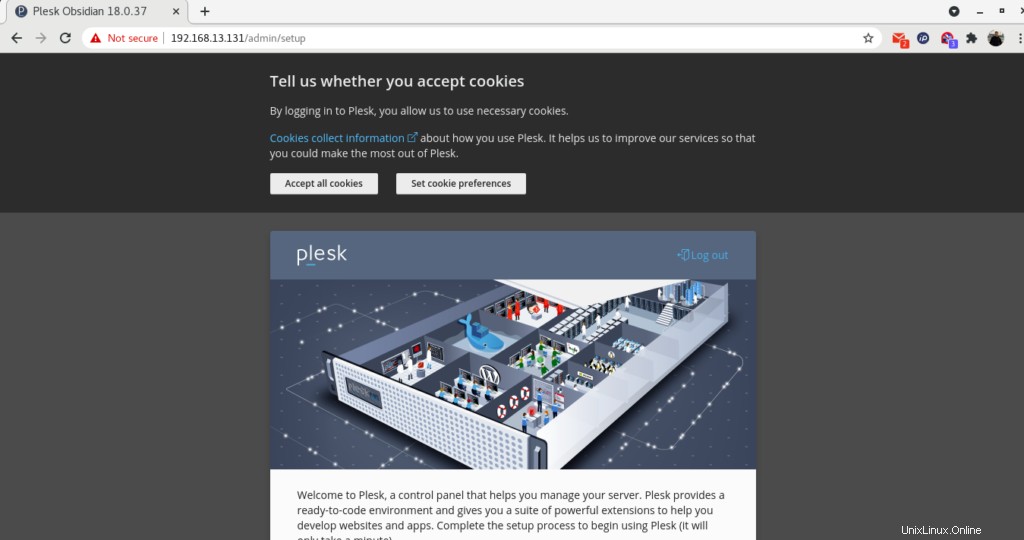
Kemudian berikan info kontak, atur kata sandi untuk pengguna admin dan pilih jenis lisensi. (opsi:Lanjutkan dengan lisensi uji coba berfitur lengkap) seperti yang ditunjukkan di bawah ini.
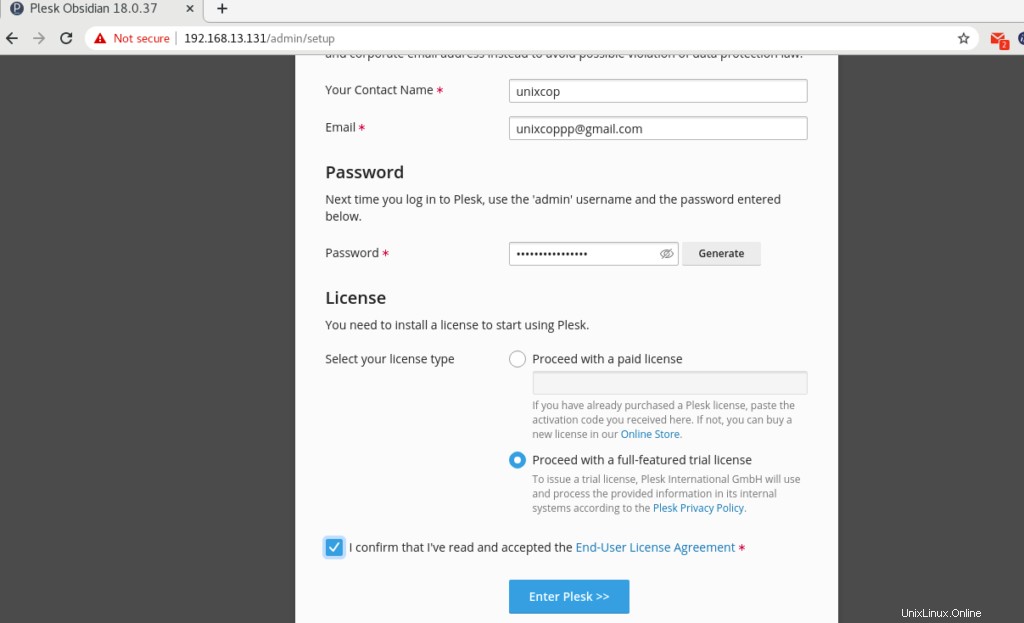
Plesk sedang menyiapkan Panel Plesk untuk Anda.
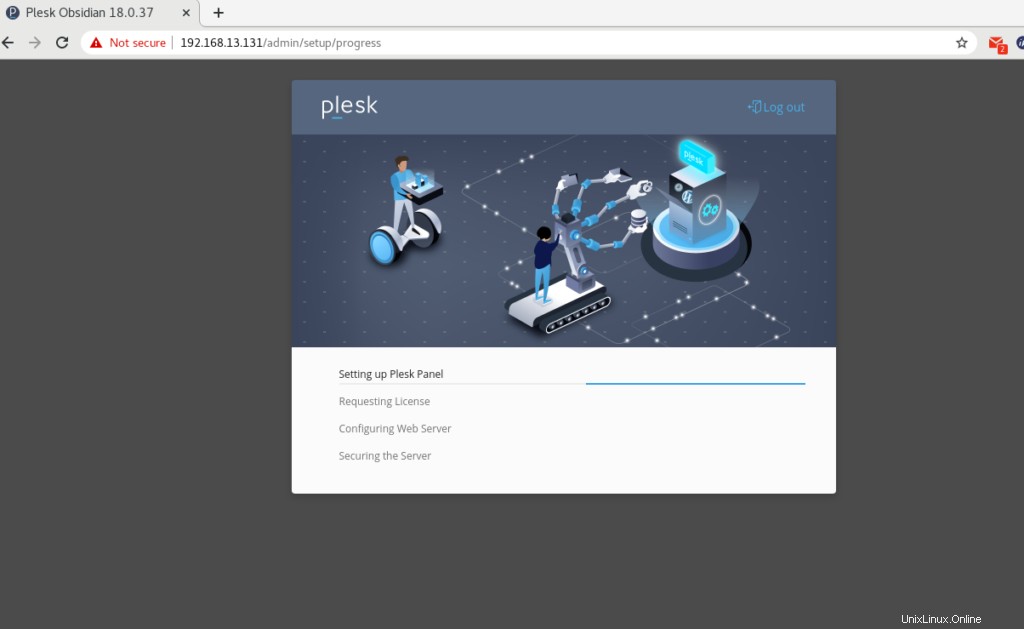
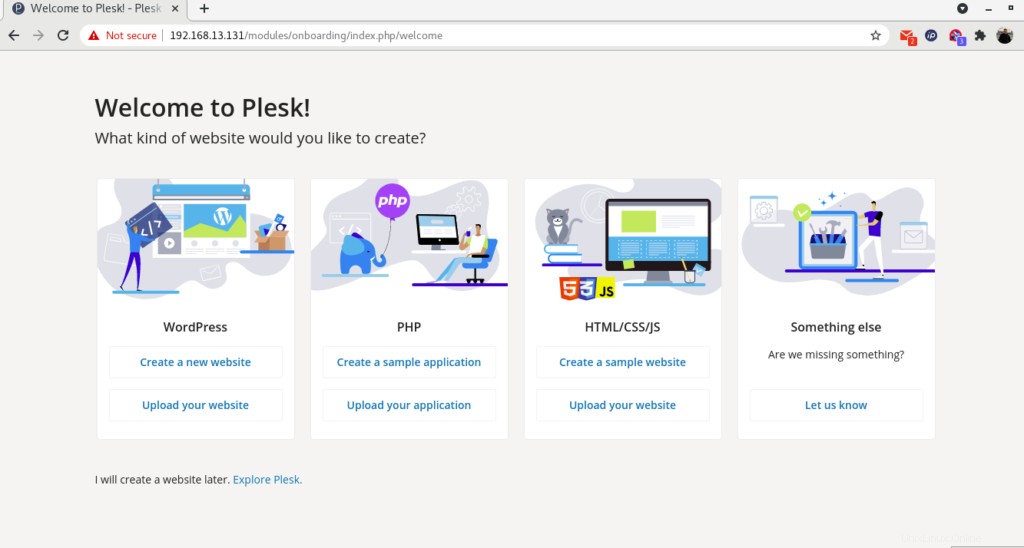
Dengan konfigurasi yang berhasil, Plesk akan mengarahkan Anda ke halaman Pendahuluan seperti yang ditunjukkan di atas.
Klik “Jelajahi Plesk ” untuk maju ke dasbor Plesk.
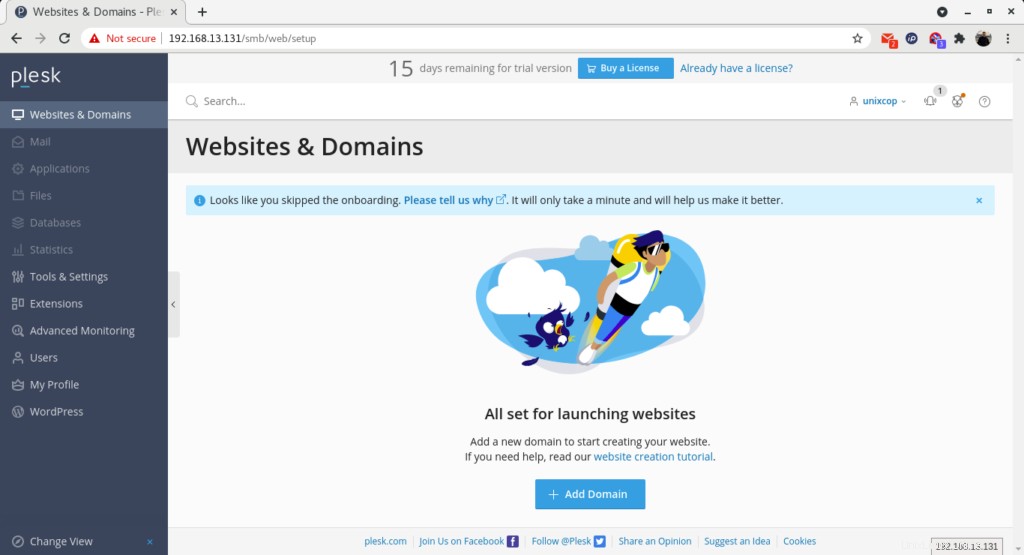
Versi Plesk
Anda dapat memeriksa versi plesk dengan perintah
[root@unixcop ~]# plesk -v
Product version: Plesk Obsidian 18.0.37.2
OS version: CentOS 8.4.2105 x86_64
Build date: 2021/08/09 18:00
Revision: 1dff6684b76d24eb5432e13e6870e5795482e0a1
[root@unixcop ~]#Kesimpulan
Jadi anda sudah berhasil menginstal Parallel Plesk Panel (Obsidian) di CentOS/RHEL 8.
Untuk informasi lebih lanjut tentang Plesk, Anda dapat mengunjungi situs resminya di sini.