Dalam tutorial singkat ini kami akan menunjukkan cara menginstal VirtualBox Guest Additions di desktop RHEL 7 gnome. Untuk memulai, cukup boot ke sistem RHEL 7 virtual. Pertama kita akan menginstal semua prasyarat. Untuk melakukannya, buka terminal dan masukkan perintah linux berikut:
[root@rhel7 ~]# yum groupinstall 'Development Tools'
serta kita akan membutuhkan paket pengembangan kernel:
[root@rhel7 ~]# yum install kernel-devel
Setelah instalasi navigasikan ke menu VirtualBox:Virtual box menu -> Devices -> Insert Guest Additions CD image yang akan muncul gambar berikut:
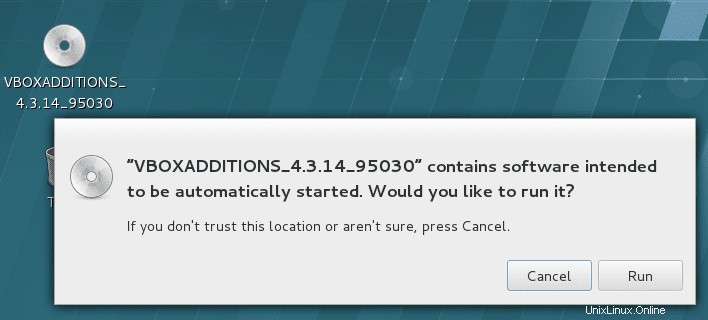
Ketika Anda menekan “RUN”, Anda akan memulai instalasi tambahan Virtualbox Guest yang sebenarnya:
Verifying archive integrity... All good. Uncompressing VirtualBox 4.3.14 Guest Additions for Linux............ VirtualBox Guest Additions installer Copying additional installer modules ... Installing additional modules ... Removing existing VirtualBox non-DKMS kernel modules [ OK ] Building the VirtualBox Guest Additions kernel modules Building the main Guest Additions module [ OK ] Building the shared folder support module [ OK ] Building the OpenGL support module [ OK ] Doing non-kernel setup of the Guest Additions [ OK ] Starting the VirtualBox Guest Additions [ OK ] Installing the Window System drivers Installing X.Org Server 1.15 modules [ OK ] Setting up the Window System to use the Guest Additions [ OK ] You may need to restart the hal service and the Window System (or just restart the guest system) to enable the Guest Additions. Installing graphics libraries and desktop services componen[ OK ]
Nyalakan ulang sistem Anda agar penambahan Tamu Virtualbox berlangsung.