 Sebelumnya kita telah membahas tentang cara menginstal Apache dan PHP dari sumber. Menginstal tumpukan LAMP dari sumber akan memberi Anda kontrol penuh untuk mengonfigurasi parameter yang berbeda.
Sebelumnya kita telah membahas tentang cara menginstal Apache dan PHP dari sumber. Menginstal tumpukan LAMP dari sumber akan memberi Anda kontrol penuh untuk mengonfigurasi parameter yang berbeda.
Memasang tumpukan LAMP menggunakan enak sangat mudah dan hanya membutuhkan waktu beberapa menit. Ini adalah pilihan yang baik untuk pemula yang tidak merasa nyaman menginstal dari sumber. Selain itu, Menginstal tumpukan LAMP menggunakan yum adalah pilihan yang baik, jika Anda ingin menjaga semuanya tetap sederhana dan hanya menggunakan konfigurasi default.
1. Instal Apache menggunakan Yum
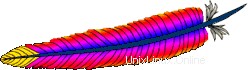
# rpm -qa | grep httpd
[Note: If the above command did not return anything,
install apache as shown below]
# yum install httpd Verifikasi bahwa Apache berhasil diinstal
# rpm -qa | grep -i http httpd-tools-2.2.9-1.fc9.i386 httpd-2.2.9-1.fc9.i386
Aktifkan layanan httpd untuk memulai secara otomatis selama startup sistem menggunakan chkconfig. Jalankan Apache seperti yang ditunjukkan di bawah ini.
# chkconfig httpd on # service httpd start Starting httpd: [ OK ]
2. Tingkatkan Apache menggunakan Yum
Jika Anda telah memilih paket server web selama instalasi Linux, Apache sudah terinstal di Linux Anda. Dalam hal ini, Anda dapat memutakhirkan Apache ke versi terbaru seperti yang ditunjukkan di bawah ini.
Periksa apakah Apache sudah terinstal.
# rpm -qa | grep -i http httpd-tools-2.2.8-3.i386 httpd-2.2.8-3.i386 [Note: This indicates that Apache 2.2.8 version is installed already]
Periksa apakah versi terbaru Apache tersedia untuk penginstalan menggunakan yum.
# yum check-update httpd
Loaded plugins: refresh-packagekit
httpd.i386 2.2.9-1.fc9 updates
[Note: This indicates that the latest Apache version 2.2.9
is available for upgrade] Tingkatkan Apache ke versi terbaru menggunakan yum.
# yum update httpd
Output dari yum update httpd perintah:
Loaded plugins: refresh-packagekit Setting up Update Process Resolving Dependencies --> Running transaction check ---> Package httpd.i386 0:2.2.9-1.fc9 set to be updated --> Processing Dependency: httpd-tools = 2.2.9-1.fc9 for package: httpd --> Running transaction check ---> Package httpd-tools.i386 0:2.2.9-1.fc9 set to be updated --> Finished Dependency Resolution Dependencies Resolved ============================================================================= Package Arch Version Repository Size ============================================================================= Updating: httpd i386 2.2.9-1.fc9 updates 975 k httpd-tools i386 2.2.9-1.fc9 updates 69 k Transaction Summary ============================================================================= Install 0 Package(s) Update 2 Package(s) Remove 0 Package(s) Total download size: 1.0 M Is this ok [y/N]: y Downloading Packages: (1/2): httpd-tools-2.2.9-1.fc9.i386.rpm | 69 kB 00:00 (2/2): httpd-2.2.9-1.fc9.i386.rpm | 975 kB 00:00 Running rpm_check_debug Running Transaction Test Finished Transaction Test Transaction Test Succeeded Running Transaction Updating : httpd-tools [1/4] Updating : httpd [2/4] Cleanup : httpd [3/4] Cleanup : httpd-tools [4/4] Updated: httpd.i386 0:2.2.9-1.fc9 httpd-tools.i386 0:2.2.9-1.fc9 Complete!
Verifikasi apakah Apache berhasil ditingkatkan versinya.
# rpm -qa | grep -i http httpd-tools-2.2.9-1.fc9.i386 httpd-2.2.9-1.fc9.i386 [Note: This indicates that Apache was upgraded to 2.2.9 successfully]
3. Instal MySQL menggunakan Yum

Yum sangat pintar untuk mengidentifikasi semua dependensi dan menginstalnya secara otomatis. Misalnya, saat menginstal server mysql menggunakan yum, itu juga secara otomatis menginstal paket mysql-libs, perl-DBI, mysql, perl-DBD-MySQL yang bergantung seperti yang ditunjukkan di bawah ini.
# yum install mysql-server
Output dari yum install mysql-server perintah:
Loaded plugins: refresh-packagekit Setting up Install Process Parsing package install arguments Resolving Dependencies --> Running transaction check ---> Package mysql-server.i386 0:5.0.51a-1.fc9 set to be updated --> Processing Dependency: libmysqlclient_r.so.15 for mysql-server --> Processing Dependency: libmysqlclient.so.15 for mysql-server --> Processing Dependency: perl-DBI for package: mysql-server --> Processing Dependency: mysql = 5.0.51a-1.fc9 for package: mysql-server --> Processing Dependency: libmysqlclient.so.15 for package: mysql-server --> Processing Dependency: perl(DBI) for package: mysql-server --> Processing Dependency: perl-DBD-MySQL for package: mysql-server --> Processing Dependency: libmysqlclient_r.so.15 for package: mysql-server --> Running transaction check ---> Package mysql.i386 0:5.0.51a-1.fc9 set to be updated ---> Package mysql-libs.i386 0:5.0.51a-1.fc9 set to be updated ---> Package perl-DBD-MySQL.i386 0:4.005-8.fc9 set to be updated ---> Package perl-DBI.i386 0:1.607-1.fc9 set to be updated --> Finished Dependency Resolution Dependencies Resolved ============================================================================= Package Arch Version Repository Size ============================================================================= Installing: mysql-server i386 5.0.51a-1.fc9 fedora 9.8 M Installing for dependencies: mysql i386 5.0.51a-1.fc9 fedora 2.9 M mysql-libs i386 5.0.51a-1.fc9 fedora 1.5 M perl-DBD-MySQL i386 4.005-8.fc9 fedora 165 k perl-DBI i386 1.607-1.fc9 updates 776 k Transaction Summary ============================================================================= Install 5 Package(s) Update 0 Package(s) Remove 0 Package(s) Total download size: 15 M Is this ok [y/N]: y Downloading Packages: (1/5): perl-DBD-MySQL-4.005-8.fc9.i386.rpm | 165 kB 00:00 (2/5): perl-DBI-1.607-1.fc9.i386.rpm | 776 kB 00:00 (3/5): mysql-libs-5.0.51a-1.fc9.i386.rpm | 1.5 MB 00:00 (4/5): mysql-5.0.51a-1.fc9.i386.rpm | 2.9 MB 00:00 (5/5): mysql-server-5.0.51a-1.fc9.i386.rpm | 9.8 MB 00:01 Running rpm_check_debug Running Transaction Test Finished Transaction Test Transaction Test Succeeded Running Transaction Installing : mysql-libs [1/5] Installing : perl-DBI [2/5] Installing : mysql [3/5] Installing : perl-DBD-MySQL [4/5] Installing : mysql-server [5/5] Installed: mysql-server.i386 0:5.0.51a-1.fc9 Dependency Installed: mysql.i386 0:5.0.51a-1.fc9 mysql-libs.i386 0:5.0.51a-1.fc9 perl-DBD-MySQL.i386 0:4.005-8.fc9 perl-DBI.i386 0:1.607-1.fc9 Complete!
Verifikasi apakah MySQL telah terinstal dengan benar.
# rpm -qa | grep -i mysql php-mysql-5.2.6-2.fc9.i386 mysql-libs-5.0.51a-1.fc9.i386 mysql-server-5.0.51a-1.fc9.i386 perl-DBD-MySQL-4.005-8.fc9.i386 mysql-5.0.51a-1.fc9.i386 # mysql -V mysql Ver 14.12 Distrib 5.0.51a, for redhat-linux-gnu (i386) using readline 5.0
Konfigurasikan MySQL untuk memulai secara otomatis selama startup sistem.
# chkconfig mysqld on
Mulai layanan MySQL.
# service mysqld start
Saat pertama kali Anda memulai mysqld, itu akan memberikan pesan informasi tambahan yang menunjukkan untuk melakukan konfigurasi pasca-instal seperti yang ditunjukkan di bawah ini.
Initializing MySQL database: Installing MySQL system tables... OK Filling help tables... OK To start mysqld at boot time you have to copy support-files/mysql.server to the right place for your system PLEASE REMEMBER TO SET A PASSWORD FOR THE MySQL root USER ! To do so, start the server, then issue the following commands: /usr/bin/mysqladmin -u root password 'new-password' /usr/bin/mysqladmin -u root -h dev-db password 'new-password' Alternatively you can run: /usr/bin/mysql_secure_installation which will also give you the option of removing the test databases and anonymous user created by default. This is highly recommended for production servers. See the manual for more instructions. You can start the MySQL daemon with: cd /usr ; /usr/bin/mysqld_safe & You can test the MySQL daemon with mysql-test-run.pl cd mysql-test ; perl mysql-test-run.pl Please report any problems with the /usr/bin/mysqlbug script! The latest information about MySQL is available on the web at http://www.mysql.com Support MySQL by buying support/licenses at http://shop.mysql.com Starting MySQL: [ OK ]
4. Lakukan aktivitas pasca-instalasi MySQL
Setelah instalasi mysql, Anda dapat login ke akun root mysql tanpa memberikan kata sandi apa pun seperti yang ditunjukkan di bawah ini.
# mysql -u root Welcome to the MySQL monitor. Commands end with ; or \g. Your MySQL connection id is 2 Server version: 5.0.51a Source distribution Type 'help;' or '\h' for help. Type '\c' to clear the buffer. mysql>
Untuk memperbaiki masalah ini, Anda perlu menetapkan kata sandi ke akun root mysql seperti yang ditunjukkan di bawah ini. Jalankan skrip mysql_secure_installation, yang melakukan aktivitas berikut:
- Tetapkan kata sandi root
- Hapus pengguna anonim
- Larang login root dari mesin jarak jauh
- Hapus database pengujian sampel default
# /usr/bin/mysql_secure_installation
Output dari skrip mysql_secure_installation:
NOTE: RUNNING ALL PARTS OF THIS SCRIPT IS RECOMMENDED FOR ALL MySQL SERVERS IN PRODUCTION USE! PLEASE READ EACH STEP CAREFULLY! In order to log into MySQL to secure it, we'll need the current password for the root user. If you've just installed MySQL, and you haven't set the root password yet, the password will be blank, so you should just press enter here. Enter current password for root (enter for none): OK, successfully used password, moving on... Setting the root password ensures that nobody can log into the MySQL root user without the proper authorisation. Set root password? [Y/n] Y New password: [Note: Enter the mysql root password here] Re-enter new password: Password updated successfully! Reloading privilege tables.. ... Success! By default, a MySQL installation has an anonymous user, allowing anyone to log into MySQL without having to have a user account created for them. This is intended only for testing, and to make the installation go a bit smoother. You should remove them before moving into a production environment. Remove anonymous users? [Y/n] Y ... Success! Normally, root should only be allowed to connect from 'localhost'. This ensures that someone cannot guess at the root password from the network. Disallow root login remotely? [Y/n] Y ... Success! By default, MySQL comes with a database named 'test' that anyone can access. This is also intended only for testing, and should be removed before moving into a production environment. Remove test database and access to it? [Y/n] Y - Dropping test database... ... Success! - Removing privileges on test database... ... Success! Reloading the privilege tables will ensure that all changes made so far will take effect immediately. Reload privilege tables now? [Y/n] Y ... Success! Cleaning up... All done! If you've completed all of the above steps, your MySQL installation should now be secure. Thanks for using MySQL!
Verifikasi aktivitas pasca-instal MySQL:
# mysql -u root ERROR 1045 (28000):Access denied for user 'root'@'localhost'(using password:NO) [Note: root access without password is denied] # mysql -u root -p Enter password: Welcome to the MySQL monitor. Commands end with ; or \g. Your MySQL connection id is 13 Server version: 5.0.51a Source distribution Type 'help;' or '\h' for help. Type '\c' to clear the buffer. mysql> show databases; +--------------------+ | Database | +--------------------+ | information_schema | | mysql | +--------------------+ 2 rows in set (0.00 sec) [Note: test database is removed]
5. Tingkatkan MySQL menggunakan Yum
Periksa apakah MySQL sudah terinstal.
# rpm -qa | grep -i mysql
Periksa apakah versi terbaru MySQL tersedia untuk penginstalan menggunakan yum.
# yum check-update mysql-server
Tingkatkan MySQL ke versi terbaru menggunakan yum.
# yum update mysql-server
6. Instal PHP menggunakan Yum

# yum install php
Output dari yum install php :
Loaded plugins: refresh-packagekit Setting up Install Process Parsing package install arguments Resolving Dependencies --> Running transaction check ---> Package php.i386 0:5.2.6-2.fc9 set to be updated --> Processing Dependency: php-common = 5.2.6-2.fc9 for package: php --> Processing Dependency: php-cli = 5.2.6-2.fc9 for package: php --> Running transaction check ---> Package php-common.i386 0:5.2.6-2.fc9 set to be updated ---> Package php-cli.i386 0:5.2.6-2.fc9 set to be updated --> Finished Dependency Resolution Dependencies Resolved ============================================================================= Package Arch Version Repository Size ============================================================================= Installing: php i386 5.2.6-2.fc9 updates 1.2 M Installing for dependencies: php-cli i386 5.2.6-2.fc9 updates 2.3 M php-common i386 5.2.6-2.fc9 updates 228 k Transaction Summary ============================================================================= Install 3 Package(s) Update 0 Package(s) Remove 0 Package(s) Total download size: 3.8 M Is this ok [y/N]: y Downloading Packages: (1/3): php-common-5.2.6-2.fc9.i386.rpm | 228 kB 00:00 (2/3): php-5.2.6-2.fc9.i386.rpm | 1.2 MB 00:00 (3/3): php-cli-5.2.6-2.fc9.i386.rpm | 2.3 MB 00:00 Running rpm_check_debug Running Transaction Test Finished Transaction Test Transaction Test Succeeded Running Transaction Installing : php-common [1/3] Installing : php-cli [2/3] Installing : php [3/3] Installed: php.i386 0:5.2.6-2.fc9 Dependency Installed: php-cli.i386 0:5.2.6-2.fc9 php-common.i386 0:5.2.6-2.fc9 Complete!
Verifikasi bahwa php berhasil diinstal.
# rpm -qa | grep -i php php-cli-5.2.6-2.fc9.i386 php-5.2.6-2.fc9.i386 php-common-5.2.6-2.fc9.i386
Instal modul MySQL untuk PHP.
# yum search php-mysql Loaded plugins: refresh-packagekit =========== Matched: php-mysql ============= php-mysql.i386 : A module for PHP applications that use MySQL databases # yum install php-mysql
Output dari yum install php-mysql :
Loaded plugins: refresh-packagekit Setting up Install Process Parsing package install arguments Resolving Dependencies --> Running transaction check ---> Package php-mysql.i386 0:5.2.6-2.fc9 set to be updated --> Processing Dependency: php-pdo for package: php-mysql --> Running transaction check ---> Package php-pdo.i386 0:5.2.6-2.fc9 set to be updated --> Finished Dependency Resolution Dependencies Resolved ============================================================================= Package Arch Version Repository Size ============================================================================= Installing: php-mysql i386 5.2.6-2.fc9 updates 81 k Installing for dependencies: php-pdo i386 5.2.6-2.fc9 updates 62 k Transaction Summary ============================================================================= Install 2 Package(s) Update 0 Package(s) Remove 0 Package(s) Total download size: 143 k Is this ok [y/N]: y Downloading Packages: (1/2): php-pdo-5.2.6-2.fc9.i386.rpm | 62 kB 00:00 (2/2): php-mysql-5.2.6-2.fc9.i386.rpm | 81 kB 00:00 Running rpm_check_debug Running Transaction Test Finished Transaction Test Transaction Test Succeeded Running Transaction Installing : php-pdo [1/2] Installing : php-mysql [2/2] Installed: php-mysql.i386 0:5.2.6-2.fc9 Dependency Installed: php-pdo.i386 0:5.2.6-2.fc9 Complete!
Jika Anda membutuhkan modul PHP tambahan, instal menggunakan yum seperti yang ditunjukkan di bawah ini.
# yum install php-common php-mbstring php-mcrypt php-devel php-xml php-gd
7. Tingkatkan PHP menggunakan Yum
Periksa apakah PHP sudah terinstal.
# rpm -qa | grep -i php
Periksa apakah versi terbaru PHP tersedia untuk penginstalan menggunakan yum.
# yum check-update php
Tingkatkan PHP ke versi terbaru menggunakan yum.
# yum update php
Tingkatkan modul PHP tambahan apa pun yang telah Anda instal menggunakan yum.
# yum check-update php-common php-mbstring php-mcrypt php-devel php-xml php-gd # yum update php-common php-mbstring php-mcrypt php-devel php-xml php-gd
Verifikasi instalasi PHP dengan membuat file test.php seperti yang ditunjukkan di bawah ini.
# cat /var/www/html/test.php <? phpinfo(); ?>

Panggil test.php dari browser http://{lamp-server-ip}/test.php , yang akan menampilkan semua informasi konfigurasi PHP dan modul yang diinstal.
Jika Anda menyukai artikel ini, silakan bookmark di del.icio.us dan Tersandung .