Let's Encrypt adalah otoritas sertifikat terkenal yang menyediakan sertifikat SSL X.509 gratis untuk enkripsi TLS. Diluncurkan pada April 2016.
Let's Encrypt mengotomatiskan proses pembuatan sertifikat, validasi, penandatanganan, penerapan, dan pembaruan sertifikat.
Saat ini, Apache, Nginx, Plex, dan Haproxy didukung untuk proses otomatis.
Prasyarat
Sebelum melanjutkan, siapkan LEMP stack agar Nginx ada di sistem Ubuntu Anda.
BACA :Cara Memasang LEMP Stack di Ubuntu 18.04
BACA :Cara Memasang LEMP Stack di Ubuntu 16.04
Instal Certbot
Untuk membuat sertifikat untuk domain Anda, Anda harus memiliki akses terminal/shell dan klien ACME Certbot. Ini menangani penerbitan dan pemasangan sertifikat tanpa waktu henti.
Untuk menginstal klien Certbot, kita perlu mengkonfigurasi PPA Certbot di Ubuntu.
sudo apt update sudo apt install -y software-properties-common sudo add-apt-repository universe sudo add-apt-repository ppa:certbot/certbot sudo apt update
Sekarang, instal klien certbot.
sudo apt install -y certbot python-certbot-nginx
Buat Nginx Virtualhost
Sekarang kita akan membuat file konfigurasi virtual host untuk domain www.itzgeek.net.
Host virtual ini menyajikan versi HTTP domain Anda.sudo nano /etc/nginx/conf.d/www.itzgeek.net.conf
Gunakan informasi di bawah ini.
server {
server_name www.itzgeek.net;
root /opt/nginx/www.itzgeek.net;
location / {
index index.html index.htm index.php;
}
access_log /var/log/nginx/www.itzgeek.net.access.log;
error_log /var/log/nginx/www.itzgeek.net.error.log;
location ~ \.php$ {
include /etc/nginx/fastcgi_params;
fastcgi_pass 127.0.0.1:9000;
fastcgi_index index.php;
fastcgi_param SCRIPT_FILENAME $document_root$fastcgi_script_name;
}
}
Buat root dokumen untuk menyimpan file HTML Anda.
sudo mkdir -p /opt/nginx/www.itzgeek.net
Ubah izin direktori.
sudo chown -R nginx:nginx /opt/nginx/
Tempatkan file HTML uji di root dokumen domain Anda.
echo "This is a test site @ www.itzgeek.net" | sudo tee /opt/nginx/www.itzgeek.net/index.html
Mulai ulang layanan Nginx.
sudo systemctl restart nginx
Perbarui / Ubah Catatan DNS
Akses alat manajemen DNS atau Pendaftar domain Anda dan buat data A/CNAME untuk domain tersebut. Contoh:www.itzgeek.net.

Tunggu beberapa saat hingga rekaman menyebar.
Periksa propagasi DNS dengan Nslookup sudo apt install -y dnsutils utility.
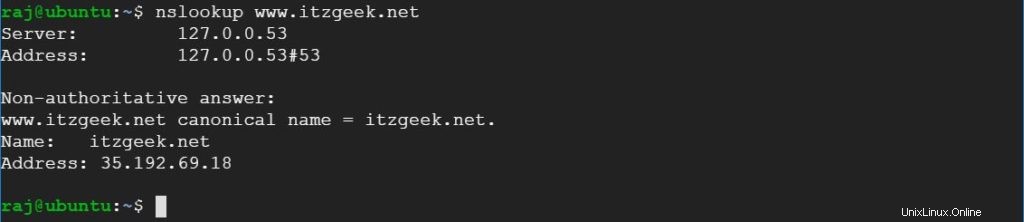
Instal Let's Encrypt SSL Certificate
Gunakan perintah certbot untuk membuat sertifikat Let's Encrypt secara manual.
sudo certbot --nginx
Ikuti perintah interaktif dan buat sertifikat yang diperlukan.
Saving debug log to /var/log/letsencrypt/letsencrypt.log Plugins selected: Authenticator nginx, Installer nginx Enter email address (used for urgent renewal and security notices) (Enter 'c' to cancel): [email protected] << Enter email address to receive notifications - - - - - - - - - - - - - - - - - - - - - - - - - - - - - - - - - - - - - - - - Please read the Terms of Service at https://letsencrypt.org/documents/LE-SA-v1.2-November-15-2017.pdf. You must agree in order to register with the ACME server at https://acme-v02.api.letsencrypt.org/directory - - - - - - - - - - - - - - - - - - - - - - - - - - - - - - - - - - - - - - - - (A)gree/(C)ancel: A << Agree to Terms of Service - - - - - - - - - - - - - - - - - - - - - - - - - - - - - - - - - - - - - - - - Would you be willing to share your email address with the Electronic Frontier Foundation, a founding partner of the Let's Encrypt project and the non-profit organization that develops Certbot? We'd like to send you email about our work encrypting the web, EFF news, campaigns, and ways to support digital freedom. - - - - - - - - - - - - - - - - - - - - - - - - - - - - - - - - - - - - - - - - (Y)es/(N)o: Y << Subscribe to Newsletter Which names would you like to activate HTTPS for? - - - - - - - - - - - - - - - - - - - - - - - - - - - - - - - - - - - - - - - - 1: www.itzgeek.net - - - - - - - - - - - - - - - - - - - - - - - - - - - - - - - - - - - - - - - - Select the appropriate numbers separated by commas and/or spaces, or leave input blank to select all options shown (Enter 'c' to cancel): 1 << Select domain to install Let's Encrypt SSL certificate Obtaining a new certificate Performing the following challenges: http-01 challenge for www.itzgeek.net Waiting for verification... Cleaning up challenges Deploying Certificate to VirtualHost /etc/nginx/conf.d/www.itzgeek.net.conf Please choose whether or not to redirect HTTP traffic to HTTPS, removing HTTP access. - - - - - - - - - - - - - - - - - - - - - - - - - - - - - - - - - - - - - - - - 1: No redirect - Make no further changes to the webserver configuration. 2: Redirect - Make all requests redirect to secure HTTPS access. Choose this for new sites, or if you're confident your site works on HTTPS. You can undo this change by editing your web server's configuration. - - - - - - - - - - - - - - - - - - - - - - - - - - - - - - - - - - - - - - - - Select the appropriate number [1-2] then [enter] (press 'c' to cancel): 2 << Redirect from HTTP to HTTPS Redirecting all traffic on port 80 to ssl in /etc/nginx/conf.d/www.itzgeek.net.conf - - - - - - - - - - - - - - - - - - - - - - - - - - - - - - - - - - - - - - - - Congratulations! You have successfully enabled https://www.itzgeek.net You should test your configuration at: https://www.ssllabs.com/ssltest/analyze.html?d=www.itzgeek.net - - - - - - - - - - - - - - - - - - - - - - - - - - - - - - - - - - - - - - - - IMPORTANT NOTES: - Congratulations! Your certificate and chain have been saved at: /etc/letsencrypt/live/www.itzgeek.net/fullchain.pem Your key file has been saved at: /etc/letsencrypt/live/www.itzgeek.net/privkey.pem Your cert will expire on 2019-11-04. To obtain a new or tweaked version of this certificate in the future, simply run certbot again with the "certonly" option. To non-interactively renew *all* of your certificates, run "certbot renew" - Your account credentials have been saved in your Certbot configuration directory at /etc/letsencrypt. You should make a secure backup of this folder now. This configuration directory will also contain certificates and private keys obtained by Certbot so making regular backups of this folder is ideal. - If you like Certbot, please consider supporting our work by: Donating to ISRG / Let's Encrypt: https://letsencrypt.org/donate Donating to EFF: https://eff.org/donate-le
Arahkan permintaan HTTP non-www ke www HTTPS dengan Nginx (opsional)
Kami sekarang akan mengonfigurasi server Nginx untuk mengarahkan lalu lintas yang datang untuk situs HTTP non-www ke situs WW HTTPS, yaitu http://itzgeek.net>> https://www.itzgeek.net .
Di sini, kami akan menggunakan file konfigurasi yang sama yang kami buat untuk versi HTTP situs untuk melakukan pengalihan situs HTTP non-www ke WW HTTPS.
sudo nano /etc/nginx/conf.d/www.itzgeek.net.conf
Tambahkan informasi di bawah ini di akhir file.
# Redirect NON-WWW HTTP to WWW HTTPS
server {
if ($host = itzgeek.net) {
return 301 https://www.itzgeek.net$request_uri;
}
server_name itzgeek.net;
listen 80;
return 404;
}
Mulai ulang layanan Nginx.
sudo systemctl restart nginx
Verifikasi Let's Encrypt SSL Certificate
Verifikasi sertifikat Let's Encrypt dengan mengunjungi versi HTTPS situs web Anda.
http://situs-http-AndaATAU
https://your-https-web-siteAnda seharusnya mendapatkan versi HTTPS dari situs Anda sekarang.
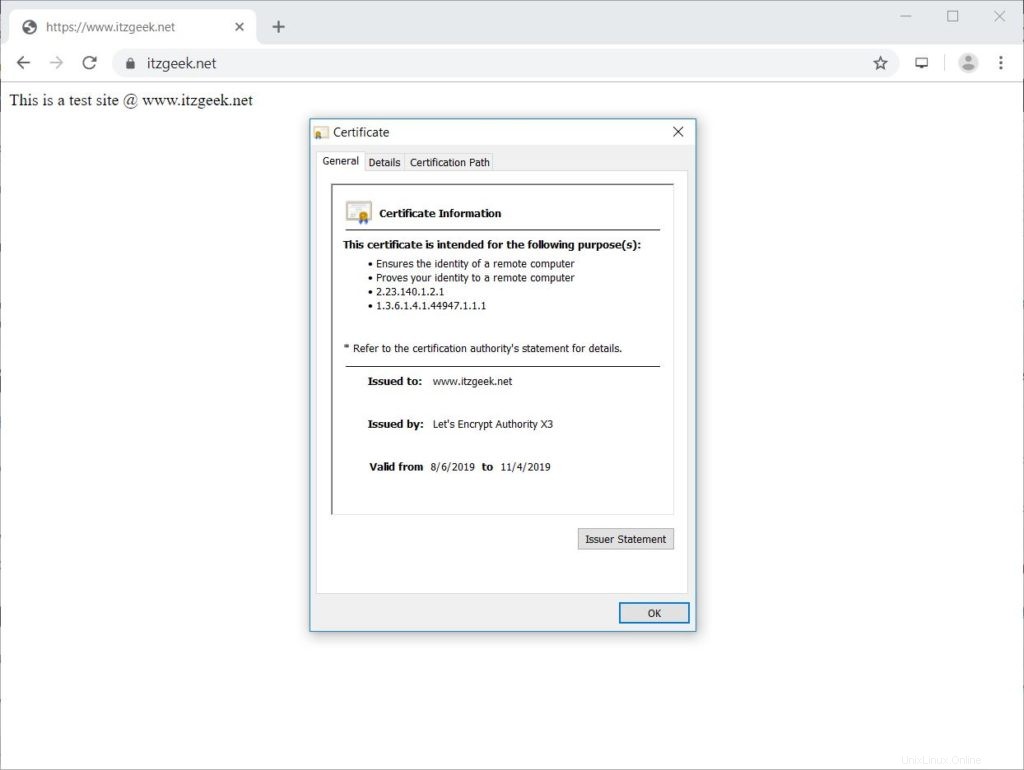
Uji Mari Mengenkripsi Sertifikat SSL
Uji sertifikat SSL Anda untuk masalah apa pun dan peringkat keamanannya dengan membuka URL di bawah ini.
https://www.ssllabs.com/ssltest/analyze.html?d=www.itzgeek.net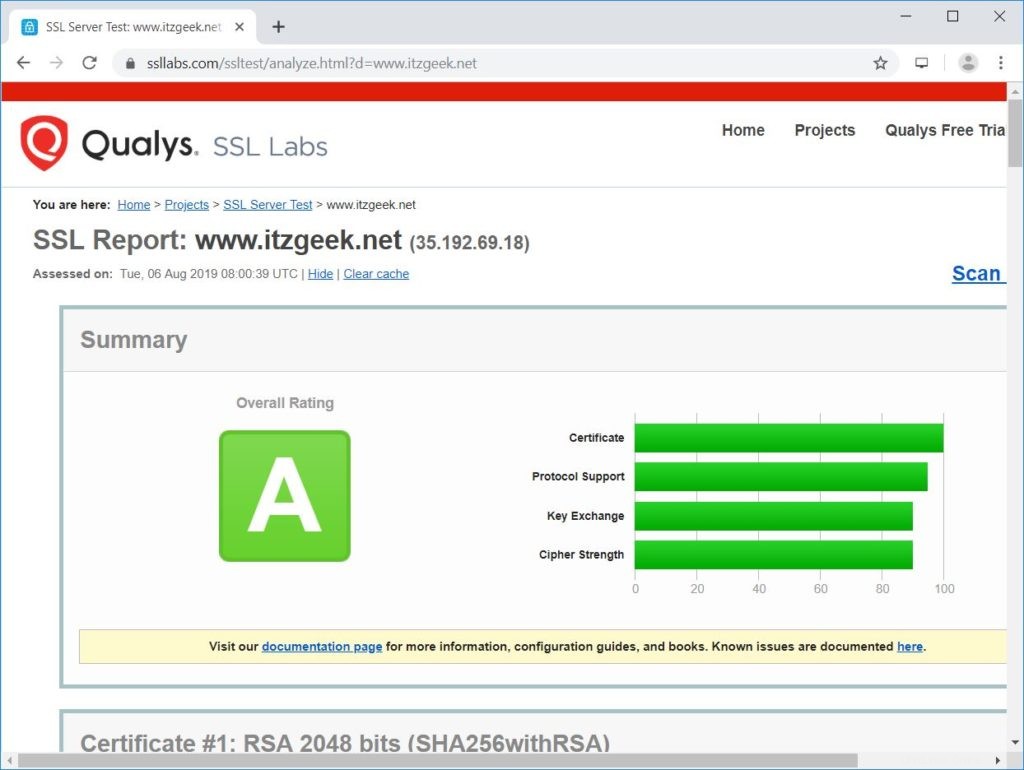
Perbarui Let's Encrypt SSL Certificate
Sertifikat Let's Encrypt memiliki validitas 90 hari, dan sangat disarankan untuk memperbarui sertifikat Anda sebelum kedaluwarsa.
Berkat entri penjadwal cron bawaan yang disertakan dengan klien Certbot. Tugas cron ini berjalan dua kali sehari untuk memperbarui sertifikat yang akan kedaluwarsa.
Anda dapat mensimulasikan proses pembaruan sertifikat dengan perintah di bawah ini untuk memastikan pembaruan berjalan lancar.
sudo certbot renew --dry-run
Keluaran:
Saving debug log to /var/log/letsencrypt/letsencrypt.log - - - - - - - - - - - - - - - - - - - - - - - - - - - - - - - - - - - - - - - - Processing /etc/letsencrypt/renewal/www.itzgeek.net.conf - - - - - - - - - - - - - - - - - - - - - - - - - - - - - - - - - - - - - - - - Cert not due for renewal, but simulating renewal for dry run Plugins selected: Authenticator nginx, Installer nginx Renewing an existing certificate Performing the following challenges: http-01 challenge for www.itzgeek.net Waiting for verification... Cleaning up challenges - - - - - - - - - - - - - - - - - - - - - - - - - - - - - - - - - - - - - - - - new certificate deployed with reload of nginx server; fullchain is /etc/letsencrypt/live/www.itzgeek.net/fullchain.pem - - - - - - - - - - - - - - - - - - - - - - - - - - - - - - - - - - - - - - - - - - - - - - - - - - - - - - - - - - - - - - - - - - - - - - - - - - - - - - - - ** DRY RUN: simulating 'certbot renew' close to cert expiry ** (The test certificates below have not been saved.) Congratulations, all renewals succeeded. The following certs have been renewed: /etc/letsencrypt/live/www.itzgeek.net/fullchain.pem (success) ** DRY RUN: simulating 'certbot renew' close to cert expiry ** (The test certificates above have not been saved.) - - - - - - - - - - - - - - - - - - - - - - - - - - - - - - - - - - - - - - - - IMPORTANT NOTES: - Your account credentials have been saved in your Certbot configuration directory at /etc/letsencrypt. You should make a secure backup of this folder now. This configuration directory will also contain certificates and private keys obtained by Certbot so making regular backups of this folder is ideal.
Output di atas mengonfirmasi bahwa pembaruan akan berfungsi seperti yang diharapkan.
Kesimpulan
Itu saja. Saya harap Anda belajar cara mengatur Let's Encrypt SSL Certificate dengan Nginx di Ubuntu 18.04 &Ubuntu 16.04. Silakan bagikan tanggapan Anda di bagian komentar.