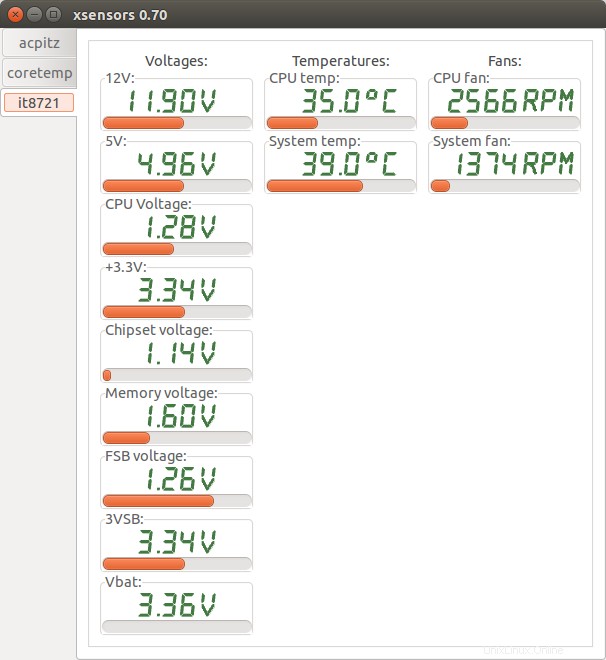Sederhananya, saya tidak bisa mendapatkan sensor lm untuk mengembalikan suhu CPU saya. Saya menjalankan Lubuntu 15.10 (terkini) dengan CPU AMD 8350 pada motherboard Gigabyte GA-78LMT-USB3. Apa yang telah saya lakukan, dan hasilnya:
Instalasi:
sudo apt-get install lm-sensors
sudo sensors-detect
(lihat:output di bagian bawah posting)
Menambahkan it87 dan coretemp ke /etc/modules (di-boot ulang, tidak berhasil)
Instal yang berikut (sudo make , sudo make install …):
https://github.com/groeck/it87
Ada ide?
Keluaran dari sensors (konfigurasi pos):
sensors
it8620-isa-0228
Adapter: ISA adapter
in0: +0.90 V (min = +0.00 V, max = +3.06 V)
in1: +1.50 V (min = +0.00 V, max = +3.06 V)
in2: +2.04 V (min = +0.00 V, max = +3.06 V)
in3: +1.84 V (min = +0.00 V, max = +3.06 V)
in4: +2.03 V (min = +0.00 V, max = +3.06 V)
in5: +2.23 V (min = +0.00 V, max = +3.06 V)
in6: +2.23 V (min = +0.00 V, max = +3.06 V)
3VSB: +3.31 V (min = +0.00 V, max = +6.12 V)
Vbat: +2.76 V
fan1: 986 RPM (min = 0 RPM)
fan2: 721 RPM (min = 0 RPM)
fan3: 0 RPM (min = 0 RPM)
temp1: +34.0°C (low = +127.0°C, high = +127.0°C) sensor = thermistor
temp2: +27.0°C (low = +127.0°C, high = +127.0°C) sensor = thermal diode
temp3: +27.0°C (low = +127.0°C, high = +127.0°C) sensor = Intel PECI
intrusion0: ALARM
fam15h_power-pci-00c4
Adapter: PCI adapter
power1: 41.74 W (crit = 125.19 W)
k10temp-pci-00c3
Adapter: PCI adapter
temp1: +11.5°C (high = +70.0°C)
(crit = +80.0°C, hyst = +77.0°C)
Output from "sensors-detect":
# sensors-detect revision 6284 (2015-05-31 14:00:33 +0200)
# System: Gigabyte Technology Co., Ltd. GA-78LMT-USB3 6.0
# Kernel: 4.2.0-34-generic x86_64
# Processor: AMD FX(tm)-8350 Eight-Core Processor (21/2/0)
This program will help you determine which kernel modules you need
to load to use lm_sensors most effectively. It is generally safe
and recommended to accept the default answers to all questions,
unless you know what you're doing.
Some south bridges, CPUs or memory controllers contain embedded sensors.
Do you want to scan for them? This is totally safe. (YES/no):
Module cpuid loaded successfully.
Silicon Integrated Systems SIS5595... No
VIA VT82C686 Integrated Sensors... No
VIA VT8231 Integrated Sensors... No
AMD K8 thermal sensors... No
AMD Family 10h thermal sensors... No
AMD Family 11h thermal sensors... No
AMD Family 12h and 14h thermal sensors... No
AMD Family 15h thermal sensors... Success!
(driver `k10temp')
AMD Family 16h thermal sensors... No
AMD Family 15h power sensors... Success!
(driver `fam15h_power')
AMD Family 16h power sensors... No
Intel digital thermal sensor... No
Intel AMB FB-DIMM thermal sensor... No
Intel 5500/5520/X58 thermal sensor... No
VIA C7 thermal sensor... No
VIA Nano thermal sensor... No
Some Super I/O chips contain embedded sensors. We have to write to
standard I/O ports to probe them. This is usually safe.
Do you want to scan for Super I/O sensors? (YES/no):
Probing for Super-I/O at 0x2e/0x2f
Trying family `National Semiconductor/ITE'... No
Trying family `SMSC'... No
Trying family `VIA/Winbond/Nuvoton/Fintek'... No
Trying family `ITE'... Yes
Found `ITE IT8620E Super IO Sensors' Success!
(address 0x228, driver `it87')
Probing for Super-I/O at 0x4e/0x4f
Trying family `National Semiconductor/ITE'... No
Trying family `SMSC'... No
Trying family `VIA/Winbond/Nuvoton/Fintek'... No
Trying family `ITE'... No
Some systems (mainly servers) implement IPMI, a set of common interfaces
through which system health data may be retrieved, amongst other things.
We first try to get the information from SMBIOS. If we don't find it
there, we have to read from arbitrary I/O ports to probe for such
interfaces. This is normally safe. Do you want to scan for IPMI
interfaces? (YES/no):
Probing for `IPMI BMC KCS' at 0xca0... No
Probing for `IPMI BMC SMIC' at 0xca8... No
Some hardware monitoring chips are accessible through the ISA I/O ports.
We have to write to arbitrary I/O ports to probe them. This is usually
safe though. Yes, you do have ISA I/O ports even if you do not have any
ISA slots! Do you want to scan the ISA I/O ports? (yes/NO):
Lastly, we can probe the I2C/SMBus adapters for connected hardware
monitoring devices. This is the most risky part, and while it works
reasonably well on most systems, it has been reported to cause trouble
on some systems.
Do you want to probe the I2C/SMBus adapters now? (YES/no):
Using driver `i2c-piix4' for device 0000:00:14.0: ATI Technologies Inc SB600/SB700/SB800 SMBus
Next adapter: Radeon i2c bit bus 0x90 (i2c-0)
Do you want to scan it? (yes/NO/selectively):
Next adapter: Radeon i2c bit bus 0x91 (i2c-1)
Do you want to scan it? (yes/NO/selectively):
Next adapter: Radeon i2c bit bus 0x92 (i2c-2)
Do you want to scan it? (yes/NO/selectively):
Next adapter: Radeon i2c bit bus 0x93 (i2c-3)
Do you want to scan it? (yes/NO/selectively):
Next adapter: Radeon i2c bit bus 0x14 (i2c-4)
Do you want to scan it? (yes/NO/selectively):
Now follows a summary of the probes I have just done.
Just press ENTER to continue:
Driver `k10temp' (autoloaded):
* Chip `AMD Family 15h thermal sensors' (confidence: 9)
Driver `fam15h_power' (autoloaded):
* Chip `AMD Family 15h power sensors' (confidence: 9)
Driver `it87':
* ISA bus, address 0x228
Chip `ITE IT8620E Super IO Sensors' (confidence: 9)
To load everything that is needed, add this to /etc/modules:
#----cut here----
# Chip drivers
it87
#----cut here----
If you have some drivers built into your kernel, the list above will
contain too many modules. Skip the appropriate ones!
Do you want to add these lines automatically to /etc/modules? (yes/NO)
Unloading cpuid... OK
Jawaban yang Diterima:
Jadi Anda telah menjalankan sudo sensors-detect menerima defaultnya dan mengizinkannya untuk menambahkan it87 dan coretemp ke /etc/modules namun Anda tidak melihat output dari chip it87.
Jika Anda menjalankan lsmod dari terminal Anda akan menemukan coretemp tetapi tidak ada di sana.
Jawabannya adalah mengedit /etc/default/grub . Anda perlu menambahkan acpi_enforce_resources=lax di akhir baris GRUB_CMDLINE_LINUX . Ini adalah tangkapan layar saya dengan garis yang relevan disorot.
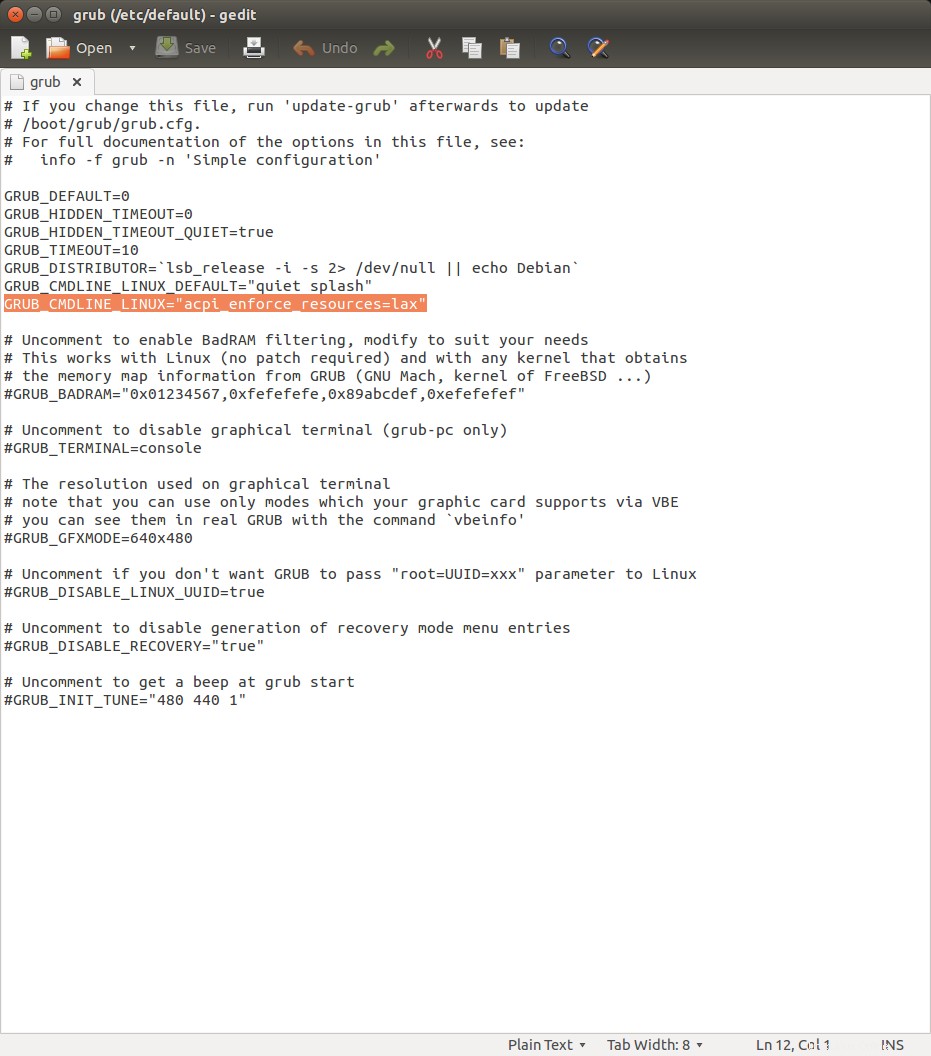
Kemudian sudo update-grub diikuti dengan reboot.
Output sensor it87 sekarang akan muncul. Anda kemudian perlu membuat atau menemukan file konfigurasi untuk motherboard Anda dan memasukkannya ke dalam /etc/sensors.d .
Jika dilakukan dengan benar, ini akan memberikan nama yang berarti untuk semua suhu, tegangan, dan kecepatan kipas yang terdeteksi, membuang keluaran dari sensor yang tidak terhubung ke apa pun, menetapkan batas yang wajar, dan menghitung nilai tegangan yang terdeteksi menggunakan resistor pembagi tegangan. Berikut adalah screenshot dari output it87 saya menggunakan xsensors.