Let's Encrypt adalah otoritas sertifikat yang menyediakan sertifikat SSL gratis untuk enkripsi TLS, diluncurkan pada April 2016.
Let's Encrypt tidak hanya menyediakan sertifikat SSL; itu juga mengotomatiskan pembuatan sertifikat, validasi, penandatanganan, implementasi, dan pembaruan sertifikat untuk situs web yang aman.
Saat ini, Let's Encrypt mendukung penginstalan otomatis sertifikat di Apache, Nginx, Plex, dan Haproxy.
Prasyarat
Saya menyarankan Anda untuk menyiapkan tumpukan LEMP di sistem Anda sebelum melanjutkan lebih jauh.
BACA: Cara Memasang LEMP Stack di Debian 10
BACA: Cara Memasang LEMP Stack di Debian 9
Siapkan Mari Enkripsi Sertifikat SSL dengan Nginx
Instal Certbot
Untuk menghasilkan sertifikat untuk domain Anda, Anda harus memiliki akses terminal dan klien ACME Certbot. Klien Certbot menangani penerbitan dan pemasangan sertifikat tanpa waktu henti.
Certbot tersedia di repositori dasar Debian. Jadi, Anda dapat menggunakan perintah di bawah ini untuk menginstalnya.
sudo apt update sudo apt install -y certbot python-certbot-nginx
Buat Virtualhost
Sekarang kita akan membuat virtual host untuk domain www.itzgeek.net.
Host virtual ini menyajikan versi HTTP domain Anda.sudo nano /etc/nginx/conf.d/www.itzgeek.net.conf
Gunakan informasi di bawah ini.
server {
server_name www.itzgeek.net;
root /opt/nginx/www.itzgeek.net;
location / {
index index.html index.htm index.php;
}
access_log /var/log/nginx/www.itzgeek.net.access.log;
error_log /var/log/nginx/www.itzgeek.net.error.log;
location ~ \.php$ {
include /etc/nginx/fastcgi_params;
fastcgi_pass 127.0.0.1:9000;
fastcgi_index index.php;
fastcgi_param SCRIPT_FILENAME /opt/nginx/www.itzgeek.net$fastcgi_script_name;
}
}
Buat root dokumen untuk menyimpan file HTML.
sudo mkdir -p /opt/nginx/www.itzgeek.net
Ubah izin direktori.
sudo chown -R nginx:nginx /opt/nginx/www.itzgeek.net
Tempatkan contoh file HTML di root dokumen domain Anda.
echo "This is a test site @ www.itzgeek.net" | sudo tee /opt/nginx/www.itzgeek.net/index.html
Mulai ulang layanan Nginx.
sudo systemctl restart nginx
Buat / Perbarui Data DNS
Akses alat manajemen DNS atau Pendaftar domain Anda dan buat data A/CNAME untuk domain tersebut. Contoh:www.itzgeek.net.

Tunggu beberapa saat hingga rekaman menyebar.
Periksa propagasi DNS dengan Nslookup sudo apt install -y dnsutils utility.
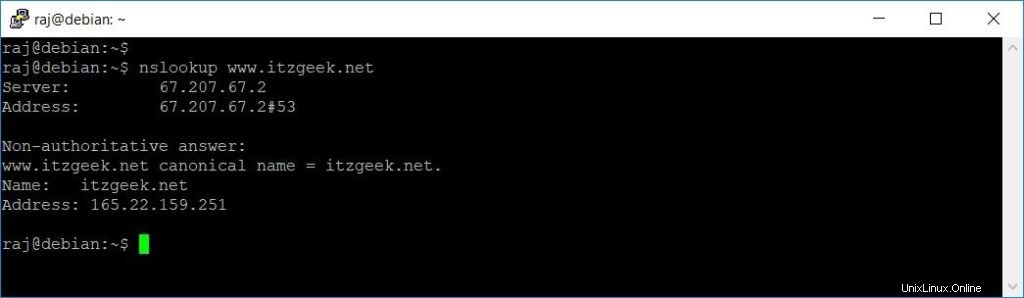
Instal Let's Encrypt Certificate
Gunakan perintah certbot untuk membuat sertifikat Let's Encrypt dan konfigurasikan Nginx untuk menggunakan sertifikat tersebut.
sudo certbot --nginx
Ikuti perintah interaktif dan instal sertifikat.
Saving debug log to /var/log/letsencrypt/letsencrypt.log Plugins selected: Authenticator nginx, Installer nginx Enter email address (used for urgent renewal and security notices) (Enter 'c' to cancel): [email protected] << Enter Email ID - - - - - - - - - - - - - - - - - - - - - - - - - - - - - - - - - - - - - - - - Please read the Terms of Service at https://letsencrypt.org/documents/LE-SA-v1.2-November-15-2017.pdf. You must agree in order to register with the ACME server at https://acme-v02.api.letsencrypt.org/directory - - - - - - - - - - - - - - - - - - - - - - - - - - - - - - - - - - - - - - - - (A)gree/(C)ancel: A << Agree to Terms and Conditions - - - - - - - - - - - - - - - - - - - - - - - - - - - - - - - - - - - - - - - - Would you be willing to share your email address with the Electronic Frontier Foundation, a founding partner of the Let's Encrypt project and the non-profit organization that develops Certbot? We'd like to send you email about our work encrypting the web, EFF news, campaigns, and ways to support digital freedom. - - - - - - - - - - - - - - - - - - - - - - - - - - - - - - - - - - - - - - - - (Y)es/(N)o: Y << Subscriber to Newsletter Which names would you like to activate HTTPS for? - - - - - - - - - - - - - - - - - - - - - - - - - - - - - - - - - - - - - - - - 1: www.itzgeek.net - - - - - - - - - - - - - - - - - - - - - - - - - - - - - - - - - - - - - - - - Select the appropriate numbers separated by commas and/or spaces, or leave input blank to select all options shown (Enter 'c' to cancel): 1 << Choose Site to Install Let's Encrypt Obtaining a new certificate Performing the following challenges: http-01 challenge for www.itzgeek.net Waiting for verification... Cleaning up challenges Deploying Certificate to VirtualHost /etc/nginx/conf.d/www.itzgeek.net.conf Please choose whether or not to redirect HTTP traffic to HTTPS, removing HTTP access. - - - - - - - - - - - - - - - - - - - - - - - - - - - - - - - - - - - - - - - - 1: No redirect - Make no further changes to the webserver configuration. 2: Redirect - Make all requests redirect to secure HTTPS access. Choose this for new sites, or if you're confident your site works on HTTPS. You can undo this change by editing your web server's configuration. - - - - - - - - - - - - - - - - - - - - - - - - - - - - - - - - - - - - - - - - Select the appropriate number [1-2] then [enter] (press 'c' to cancel): 2 << Redirect HTTP to HTTPS Redirecting all traffic on port 80 to ssl in /etc/nginx/conf.d/www.itzgeek.net.conf - - - - - - - - - - - - - - - - - - - - - - - - - - - - - - - - - - - - - - - - Congratulations! You have successfully enabled https://www.itzgeek.net You should test your configuration at: https://www.ssllabs.com/ssltest/analyze.html?d=www.itzgeek.net - - - - - - - - - - - - - - - - - - - - - - - - - - - - - - - - - - - - - - - - IMPORTANT NOTES: - Congratulations! Your certificate and chain have been saved at: /etc/letsencrypt/live/www.itzgeek.net/fullchain.pem Your key file has been saved at: /etc/letsencrypt/live/www.itzgeek.net/privkey.pem Your cert will expire on 2019-10-28. To obtain a new or tweaked version of this certificate in the future, simply run certbot again with the "certonly" option. To non-interactively renew *all* of your certificates, run "certbot renew" - Your account credentials have been saved in your Certbot configuration directory at /etc/letsencrypt. You should make a secure backup of this folder now. This configuration directory will also contain certificates and private keys obtained by Certbot so making regular backups of this folder is ideal. - If you like Certbot, please consider supporting our work by: Donating to ISRG / Let's Encrypt: https://letsencrypt.org/donate Donating to EFF: https://eff.org/donate-le
Arahkan permintaan HTTP non-www ke www HTTPS dengan Nginx (opsional)
Kami sekarang akan mengonfigurasi server Nginx untuk mengarahkan lalu lintas yang datang untuk situs HTTP non-www ke situs WW HTTPS, yaitu http://itzgeek.net>> https://www.itzgeek.net .
Di sini, kita akan mengedit file konfigurasi yang sama yang kita buat untuk situs versi HTTP.
sudo nano /etc/nginx/conf.d/www.itzgeek.net.conf
Tambahkan informasi di bawah ini di akhir file.
# Redirect NON-WWW HTTP to WWW HTTPS
server {
if ($host = itzgeek.net) {
return 301 https://www.itzgeek.net$request_uri;
}
server_name itzgeek.net;
listen 80;
return 404;
}
Mulai ulang layanan Nginx.
sudo systemctl restart nginx
Verifikasi Let's Encrypt Certificate
Verifikasi sertifikat Let's Encrypt dengan mengunjungi situs web Anda.
http://situs-http-AndaATAU
https://your-https-web-siteAnda seharusnya mendapatkan versi HTTPS dari situs Anda sekarang.
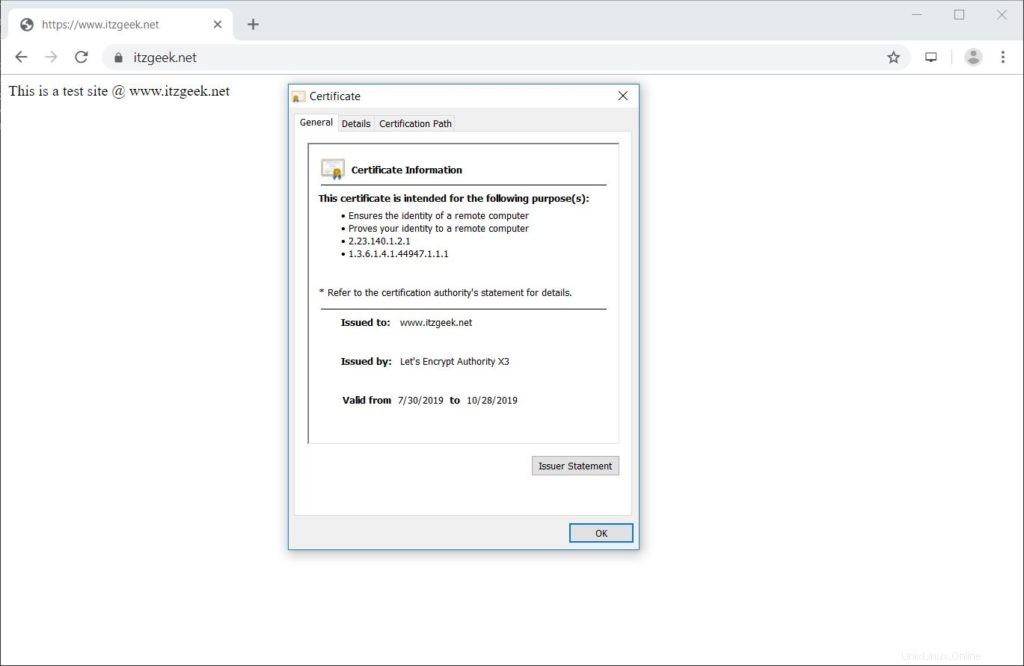
Uji Sertifikat SSL
Uji sertifikat SSL Anda untuk masalah apa pun dan peringkat keamanannya dengan membuka URL di bawah ini.
https://www.ssllabs.com/ssltest/analyze.html?d=www.itzgeek.net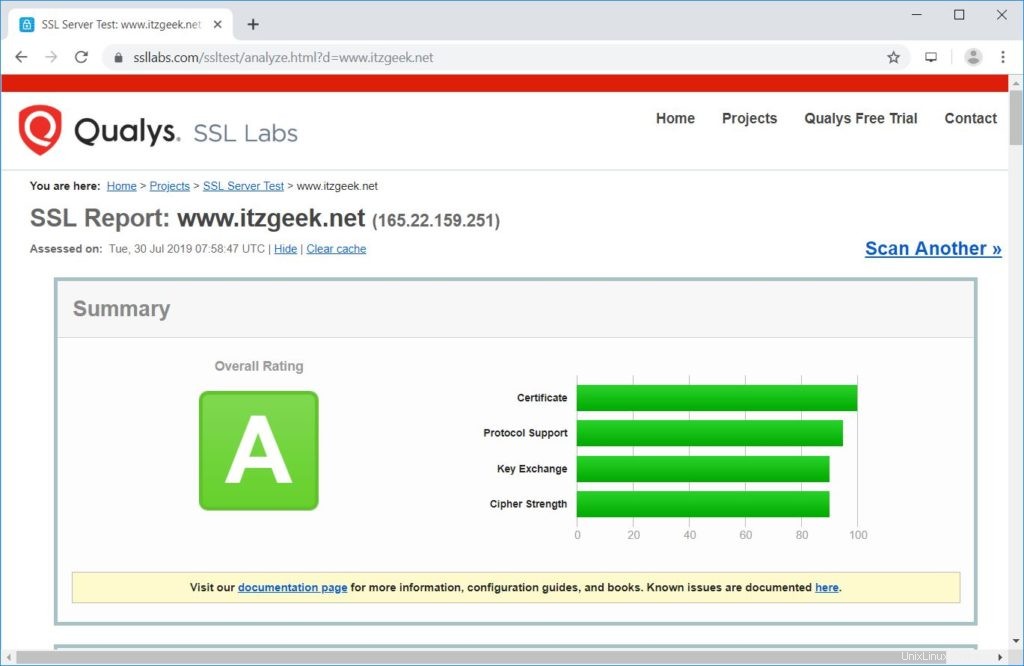
Perbarui Sertifikat Let's Encrypt
Sertifikat Let's Encrypt memiliki validitas 90 hari, dan sangat disarankan untuk memperbarui sertifikat Anda sebelum kedaluwarsa. Berkat entri penjadwal bawaan /etc/cron.d/certbot yang berjalan dua kali sehari untuk memperbarui sertifikat yang akan kedaluwarsa.
Namun, saya menyarankan Anda untuk menjalankan perintah di bawah ini untuk mensimulasikan pembaruan otomatis sertifikat Anda.
sudo certbot renew --dry-run
Keluaran:
Saving debug log to /var/log/letsencrypt/letsencrypt.log - - - - - - - - - - - - - - - - - - - - - - - - - - - - - - - - - - - - - - - - Processing /etc/letsencrypt/renewal/www.itzgeek.net.conf - - - - - - - - - - - - - - - - - - - - - - - - - - - - - - - - - - - - - - - - Cert not due for renewal, but simulating renewal for dry run Plugins selected: Authenticator nginx, Installer nginx Renewing an existing certificate Performing the following challenges: http-01 challenge for www.itzgeek.net Waiting for verification... Cleaning up challenges - - - - - - - - - - - - - - - - - - - - - - - - - - - - - - - - - - - - - - - - new certificate deployed with reload of nginx server; fullchain is /etc/letsencrypt/live/www.itzgeek.net/fullchain.pem - - - - - - - - - - - - - - - - - - - - - - - - - - - - - - - - - - - - - - - - - - - - - - - - - - - - - - - - - - - - - - - - - - - - - - - - - - - - - - - - ** DRY RUN: simulating 'certbot renew' close to cert expiry ** (The test certificates below have not been saved.) Congratulations, all renewals succeeded. The following certs have been renewed: /etc/letsencrypt/live/www.itzgeek.net/fullchain.pem (success) ** DRY RUN: simulating 'certbot renew' close to cert expiry ** (The test certificates above have not been saved.) - - - - - - - - - - - - - - - - - - - - - - - - - - - - - - - - - - - - - - - - IMPORTANT NOTES: - Your account credentials have been saved in your Certbot configuration directory at /etc/letsencrypt. You should make a secure backup of this folder now. This configuration directory will also contain certificates and private keys obtained by Certbot so making regular backups of this folder is ideal.
Jika output mengonfirmasi bahwa pembaruan berfungsi dengan baik, maka pembaruan otomatis akan terjadi seperti yang diharapkan.
Kesimpulan
Itu saja. Saya harap Anda mempelajari cara Menyiapkan Let's Encrypt SSL Certificate dengan Nginx di Debian 10. Bagikan tanggapan Anda di bagian komentar.